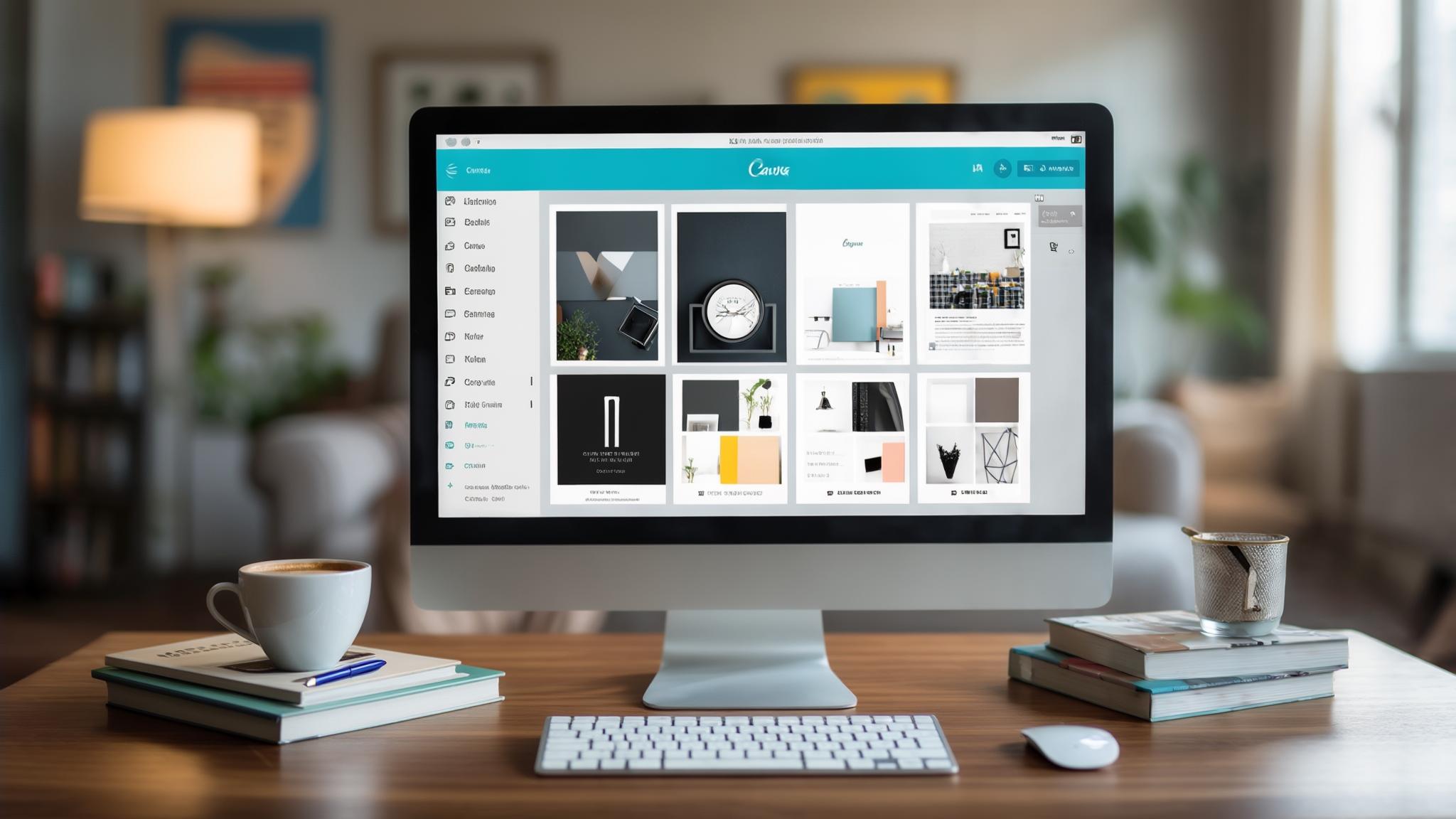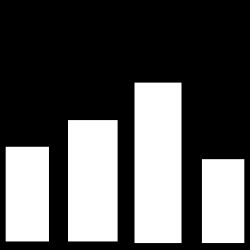I’ll never forget my first Canva disaster – I spent three hours trying to make a simple birthday invitation for my nephew, getting frustrated with every font choice. Now? I can whip up something that actually looks decent in about 10 minutes. Look, I’ve been messing around with Canva for the past two years now, and honestly, this thing has completely changed how I think about making stuff that doesn’t look terrible.
What started as me being tired of my Instagram posts looking like garbage turned into me clicking on pretty much every button this platform has. After trying all their fancy AI stuff and comparing what you actually get for your money, I figured I should share what I’ve learned. This covers the good stuff, the annoying parts, and everything in between – because yeah, nothing’s perfect.
Table of Contents
-
TL;DR: The Quick Verdict
-
What is Canva?
-
Alternatives to Canva
-
Frequently Asked Questions
-
Final Thoughts
TL;DR: The Quick Verdict
Canva is basically the design tool for people who can’t design – and I mean that in the best way possible. You literally don’t need to know anything to make stuff that looks professional. Their template collection is massive (we’re talking 66,000+ presentation templates alone) and the AI features actually work pretty well for what you pay.
Here’s what bugs me though – the export options are seriously limited. You’re stuck with basic stuff like JPG, PNG, and PDF. No fancy file types that real designers use. The pricing is honestly a steal, especially the Pro plan at $119.99/year for access to 140+ million stock photos and graphics. Customer support is pretty much just email, and if you’re on the free plan, good luck getting a quick response.
The mobile apps work great for quick fixes, but trying to do complex stuff on your phone screen? Forget about it.
|
Criteria |
Rating |
Notes |
|---|---|---|
|
Ease of Use & Learning Curve |
5/5 |
Intuitive interface, no experience needed |
|
Template Library & Content |
5/5 |
66,000+ templates, 140+ million assets |
|
Feature Set & Functionality |
4/5 |
Covers most design needs, limited advanced features |
|
Collaboration & Team Features |
4/5 |
Real-time collaboration, solid sharing |
|
AI and Advanced Tools |
4/5 |
Good Magic Studio features for the price |
|
Export Options & Format Flexibility |
2/5 |
Limited to basic formats, no PSD/SVG |
|
Pricing & Value |
5/5 |
Exceptional value at $119.99/year |
|
Integration Capabilities |
3/5 |
838 apps available, limited professional tools |
|
Customer Support & Resources |
3/5 |
Email-only support with varying response times |
|
Mobile Experience |
4/5 |
Highly-rated apps, great for quick edits |
What is Canva?
What Canva is Best Known For
Canva basically took graphic design and made it so simple that even my mom uses it now (and she still asks me how to attach files to emails). I remember when making a decent-looking flyer meant either shelling out cash for a designer or wrestling with software that felt like it was designed by engineers for engineers. Canva just… fixed that.
They launched back in 2013 with a pretty simple idea: stop making design so complicated. Fast forward to today, and they’ve got over 240 million people using it every month across 190+ countries. People have made more than 30 billion designs on this thing. Those aren’t just impressive numbers – they tell you that a lot of people were really struggling with this stuff before.
What makes Canva special is how it took something that felt exclusive and made it available to everyone. Before this existed, graphic design was like this members-only club – you needed expensive software, years of training, or enough money to hire someone. Canva basically said “nah, anyone with internet should be able to make good-looking stuff.”
The fact that they went from startup to serving hundreds of millions of users tells you they figured out something that was bugging a lot of people. Whether you’re running a small business and need social media graphics, you’re a teacher making classroom stuff, or you’re planning a wedding, Canva gives you the tools without all the usual headaches.
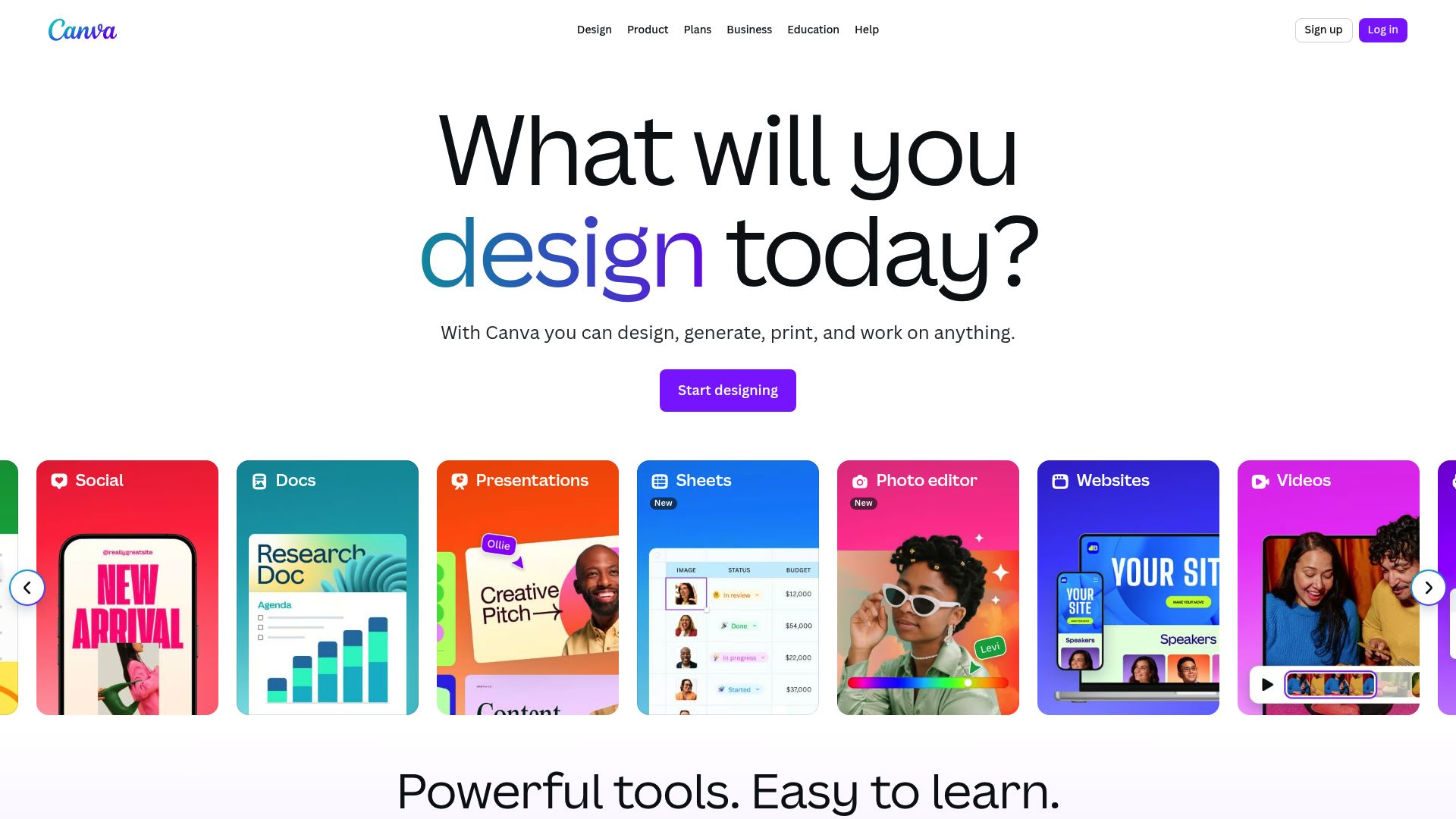
Core Features That Define Canva
The drag-and-drop thing is where Canva really shines. You literally just grab stuff and move it around – no YouTube tutorials required. I was making decent Instagram posts within like 10 minutes of signing up, which honestly shocked me.
Their template library is kind of ridiculous in the best way. We’re talking 66,000+ presentation templates alone, plus thousands more for basically everything you can think of. Social media posts, business cards, resumes, wedding invitations – they’ve got templates for stuff I didn’t even know I needed to make.
The Magic Studio AI tools are Canva’s attempt at being all futuristic. Magic Eraser removes stuff you don’t want in photos, Magic Write helps with text content, and Magic Switch converts designs between different formats. These aren’t just gimmicky features – I actually use Magic Eraser all the time and it works way better than I expected.
Brand Kit is super handy if you’re trying to keep things consistent. Upload your logo, pick your colors and fonts, and Canva just applies them automatically. This alone has saved me from manually fixing colors on every single thing I make.
Pros: What Canva Gets Right
Incredibly User-Friendly Interface
I can’t stress enough how easy this thing is to use. My mom started making Facebook graphics after watching me use it for literally five minutes. If you can drag and drop files on your computer, you can use Canva. The learning curve is basically non-existent, which is pretty rare for design stuff.
Outstanding Value for Money
The Canva free plan actually gives you useful stuff – thousands of templates and basic features that work. For $119.99/year, the Canva Pro plan gets you 140+ million stock photos, videos, and graphics. Compare that to Adobe Creative Cloud at $600+ per year – it’s not even close. Like, not even in the same ballpark.
Comprehensive Template Collection
Whatever weird thing you need to make, there’s probably a template for it. I’ve used Canva for Instagram stories, business presentations, birthday invitations, even weird stuff like yard sale signs. The variety genuinely surprised me – they seem to have thought of everything.
Solid AI Feature Set at Low Cost
Those Magic Studio tools I mentioned? They’re included in the Canva Pro plan. Getting AI-powered design features for basically $10/month is pretty amazing when other platforms charge way more for similar stuff. Fair warning though – you might get a little addicted to the Magic Eraser tool.
Effective Team Collaboration
The real-time collaboration actually works without being a pain. My team can edit designs at the same time, leave comments, and share feedback without any weird technical issues. The sharing features just work the way you’d expect them to.
Strong Mobile App Experience
The mobile apps keep almost all the functionality with 4.8/5 star ratings. I regularly make quick social media posts on my phone during my commute – something that would be impossible with traditional design software. It’s pretty seamless.
Cons: Where Canva Falls Short
Severely Limited Export Options
This is hands down my biggest frustration with Canva. You’re stuck with JPG, PNG, PDF, and MP4 formats. No PSD files, no SVG exports, no way to move your projects to professional design software. If you ever need to work with a real designer, you’ll smack into this wall hard. I learned this the annoying way.
Requires Constant Internet Connection
Zero offline functionality. None. I learned this during a presentation when the WiFi died. You can’t even look at your existing designs without internet, which feels unnecessarily harsh. It’s 2024 – come on.
Limited Customer Support Options
Email-only support for most plans, and response times range from 24 hours if you’re paying for Pro to a full week if you’re on the free plan. No phone support for small business plans. When you’re stuck on a deadline, waiting days for help is pretty much useless.
Mobile Editing Gets Clunky
While the mobile apps work great for simple stuff, editing complex designs on a phone screen gets frustrating fast. Text positioning, managing layers, and detailed adjustments are way harder on mobile. It’s fine for quick fixes, but don’t plan on doing serious work on your phone.
No Project Backup Options
All your designs live in Canva’s cloud with no way to back them up locally. If something happens to your account or their servers, you could lose everything. This makes me nervous for important projects – I’ve started screenshotting my favorite designs just in case.
AI Content Generation Needs Work
While tools like Magic Eraser work well, the AI image generation features are hit or miss. The quality and accuracy need improvement to match what other AI platforms are doing. Sometimes you get something great, sometimes you get weird results.
Criteria Evaluation: How Canva Measures Up
Ease of Use & Learning Curve: 5/5
Canva absolutely nails this. The interface is so intuitive that anyone can start making stuff immediately. I’ve never seen a design tool with such a gentle learning curve. If my mom can figure it out, anyone can.
Template Library & Content: 5/5
The sheer amount and variety of templates is outstanding. With 66,000+ presentation templates and access to 140+ million stock assets on paid plans, you’ll rarely be stuck looking for something to work with.
Feature Set & Functionality: 4/5
Canva handles most design needs pretty well – social media graphics, presentations, videos, documents, even basic websites. But it can’t match professional software for complex design work or really advanced stuff.
Collaboration & Team Features: 4/5
Real-time collaboration works smoothly and sharing features are solid. Some advanced team management stuff is limited to pricier plans, but the core functionality does what you need.
AI and Advanced Tools: 4/5
The Magic Studio features are genuinely useful, especially considering what you pay. Magic Eraser and Magic Write work well, though image generation still needs some work.
Export Options & Format Flexibility: 2/5
This is where Canva really falls short. Limited export formats seriously mess with professional workflow integration. The lack of PSD or SVG export options is a real problem if you need to work with other tools.
Pricing & Value: 5/5
Seriously good deal. The free plan is generous, and the Pro plan at $119.99/year gives you premium features for way less than professional software costs.
Integration Capabilities: 3/5
While there are 838 apps available, integration with popular professional tools is limited. Most integrations focus on bringing content in rather than improving your workflow.
Customer Support & Resources: 3/5
Email-only support with varying response times isn’t great. There are extensive help resources available, but direct support options are limited for most users.
Mobile Experience: 4/5
Highly-rated mobile apps with almost full functionality. Great for quick social media content, though complex editing gets cumbersome on smaller screens.
Community Reviews and Expert Recommendations
Canva keeps strong ratings across platforms, with 4.8/5 stars on mobile app stores. Users consistently love how easy it is to use and the value for money, while complaining about billing practices and limited support options.
TrustPilot reviews highlight the intuitive interface and huge template library as major wins. However, several users mention getting frustrated with export limitations and needing constant internet. The overall vibe remains positive, with most reviewers recommending Canva for small businesses and personal use.
Professional design communities on Reddit and design forums acknowledge Canva’s role in making design accessible while noting its limitations for advanced work. Many professionals recommend it as a starting point for clients who need basic design capabilities but suggest moving to more powerful tools for complex projects.
Pricing Structure
Canva has four main pricing levels. The Free plan includes basic features and 5GB storage with access to thousands of templates. It’s actually useful for simple projects, though you’ll see watermarks on some premium stuff.
The Canva Pro plan at $119.99/year (way cheaper than paying monthly) unlocks the good stuff. You get 1TB storage, access to 140+ million stock photos and videos, all AI features, and background removal. This is where most people find the sweet spot between features and cost.
Teams plans start at $10/month per user with a minimum of three users. These add team management features, brand controls, and collaborative workflows for businesses.
Enterprise pricing is custom and includes advanced features like SCIM provisioning, IP indemnity, and dedicated customer success managers for big organizations with 100+ users.
Where to Find Canva
You can access Canva through their main website at canva.com, which works in any web browser. They also have desktop apps for both Mac and PC that do the same thing as the web version.
Mobile apps are available for both iOS and Android, keeping almost all the functionality with great user ratings. The mobile experience is particularly good for quick social media content creation.
Alternatives to Canva
Adobe Creative Cloud Express
Adobe’s simplified design platform offers professional templates with integration into Adobe’s ecosystem. It’s better for users who need more advanced design capabilities and don’t mind a steeper learning curve. Adobe Express provides more sophisticated tools but at a higher complexity level.
Figma
Great choice for UI/UX design, prototyping, and collaborative design work. Figma is more technical than Canva but offers better design precision and professional workflow integration. It’s particularly popular among web designers and app developers.
Visme
Strong competitor focusing on presentations, infographics, and data visualization. Visme offers similar ease of use with more advanced charting and analytics presentation features, making it ideal for business presentations and reports.
Kittl
Design platform with strong focus on typography and illustration. Kittl offers unique design elements and is particularly popular for logo design and brand identity work, providing more creative freedom than template-based platforms.
Frequently Asked Questions
Can I use Canva designs for commercial purposes?
Yeah, you can use designs you make with Canva for business stuff, but there are some important licensing things to know about. Free plan users have limited commercial rights, while Pro and Teams subscribers get broader commercial usage rights. However, you can’t just resell Canva templates as-is or use certain premium elements on physical products without proper licensing. Always check the specific licensing terms for stuff you’re using, especially stock photos and graphics.
Does Canva work offline?
Nope, Canva needs a constant internet connection for everything. You can’t access, edit, or even look at your existing designs without being online. This can be a real pain during presentations or when you’re traveling without reliable internet. Unlike some design software that works offline, Canva is completely cloud-based.
How does Canva’s AI compare to other platforms?
Canva’s Magic Studio AI tools are pretty competitive for what you pay, especially Magic Eraser and Magic Write. However, the AI image generation stuff lags behind dedicated AI platforms like Midjourney or DALL-E in terms of quality and accuracy. The advantage is having multiple AI tools built into one design platform at a relatively low cost, making it convenient for users who want AI features without juggling multiple subscriptions. When you’re thinking about AI tools for marketing optimization, Canva’s integrated approach offers significant workflow benefits.
Can I export Canva designs to work with professional design software?
This is one of Canva’s biggest problems. Export options are stuck on basic formats like JPG, PNG, PDF, and MP4. There’s no way to export PSD files for Adobe Photoshop or SVG files for vector editing software . This creates real barriers when you need to move projects to professional design environments or work with designers who use industry-standard tools. The lack of layered file exports means you lose all editing flexibility once you download your design.
Final Thoughts
After two years of actually using this thing regularly, Canva is still my go-to recommendation for anyone who needs to make stuff that looks decent without learning complicated software. The platform successfully made design creation accessible, letting individuals and small businesses produce quality visual content without hiring designers or spending weeks learning complex tools.
The value is honestly hard to argue with – where else can you get access to millions of stock assets, AI-powered tools, and professional templates for under $120 a year? The Canva Pro subscription pays for itself if you make even a handful of designs monthly compared to buying stock photos individually or hiring freelancers.
But yeah, Canva has some real drawbacks. The export limitations genuinely frustrate users who need professional file formats, and the internet dependency can mess up your workflow at the worst possible moments. Customer support could definitely be better, especially for paying subscribers who deserve faster response times.
For small businesses, content creators, teachers, and individuals who want speed and simplicity over advanced functionality, Canva delivers solid results. It’s changed how millions of people approach visual communication, making professional-looking designs achievable for everyone.
The platform works best when you understand what it can and can’t do and use it accordingly. Use it for social media content, presentations, marketing materials, and everyday design needs. Look at alternatives when projects need advanced editing capabilities, specific file formats, or complex design workflows.
Bottom line? Canva succeeds at its main goal: making design accessible to regular people. While it won’t replace professional design software for complex projects, it removes barriers that previously prevented millions from creating quality visual content. If you’re tired of your stuff looking amateur or paying someone else to make basic graphics, give Canva a shot. It’s not perfect, but it’ll probably solve 90% of your design headaches without breaking the bank or your brain.