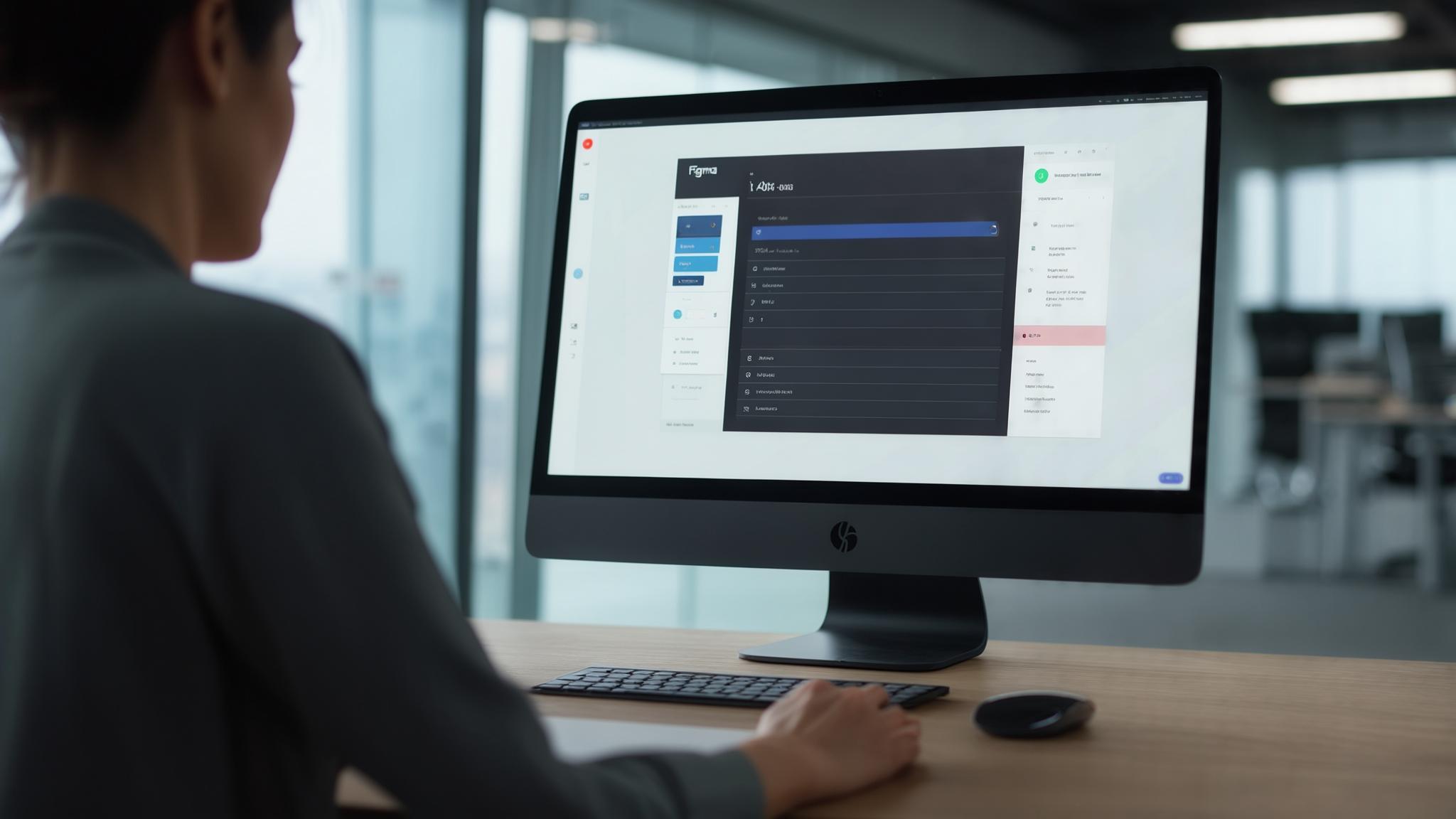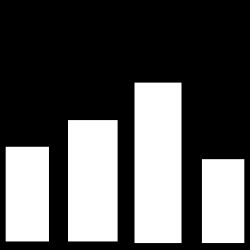So I’ll be honest – I was that designer who rolled my eyes every time someone mentioned Figma. “Another design tool?” I thought. “What’s wrong with what we’re already using?” But after my team basically staged an intervention and forced me to try it for three months, I had to eat my words. Here’s what actually happened when I dove headfirst into this design tool that everyone won’t shut up about.
Table of Contents
-
TL;DR: The Quick Rundown
-
Criteria Table: How Figma Measures Up
-
Figma: The Design Tool Everyone’s Talking About
-
Alternatives to Figma Worth Considering
-
FAQ: Your Burning Questions Answered
-
Final Thoughts: My Verdict on Figma
TL;DR: The Quick Rundown
Here’s what I discovered after months of playing around with figma across different projects and team sizes:
-
Real-time collaboration absolutely destroys the competition, but honestly, the learning curve kicked my butt – even after 8 years of design experience, I felt like a complete newbie again
-
Browser-based accessibility means it works on everything, though performance takes a hit when files get chunky
-
Vector Networks feature is like having design superpowers – it completely changed how I approach illustration work
-
CSS code generation is hot garbage for developers, despite Dev Mode improvements (sorry devs, don’t get your hopes up)
-
Free tier is actually useful with 3 files and unlimited collaborators – rare these days
Pricing can get scary fast for bigger teams, potentially hitting $540+ annually per user. There are solid alternatives depending on what you actually need and whether you’re married to a specific platform. The figma design workflow fundamentally changes how teams work together on visual projects.
Whether you use the figma app or browser version, everything works pretty much the same. I’ve tested both extensively and honestly can’t tell much difference in day-to-day usage.
Criteria Table: How Figma Measures Up
|
Criteria |
Rating |
Key Strengths |
Notable Weaknesses |
|---|---|---|---|
|
Core Functionality |
5/5 |
Comprehensive design tools, Vector Networks, robust prototyping |
None significant |
|
Collaboration Features |
5/5 |
Real-time editing, contextual comments, seamless sharing |
Requires internet connection |
|
Technical Performance |
4/5 |
WebAssembly-powered speed, cross-platform compatibility |
Large file slowdowns, memory usage |
|
Developer Handoff |
3/5 |
Dev Mode measurements, asset export |
Poor CSS code generation |
|
Learning Curve & Usability |
3/5 |
Powerful once mastered, good tutorials |
Steep initial learning curve |
|
Pricing & Value |
4/5 |
Generous free tier, competitive professional pricing |
Costs escalate for large teams |
Figma: The Design Tool Everyone’s Talking About
What Figma Is Best Known For
Look, when people ask me “what the heck is Figma anyway?”, I tell them it’s the tool that finally figured out how to let designers work together without wanting to murder each other. Before Figma, sharing design files was like playing telephone – by the time your feedback made it back to the designer, half the project had changed and nobody knew which version was the “real” one.
I’ve watched entire teams go from emailing PSDs back and forth (yeah, we used to do that) to collaborating in real-time like some kind of design wizardry. It’s honestly pretty wild to see someone’s cursor moving around your canvas while you’re working. Took some getting used to, not gonna lie.
The whole browser-based thing seemed sketchy at first. I mean, how good could a web app really be? Turns out, pretty damn good. They’re using some fancy WebAssembly tech that I don’t pretend to understand, but it works. This figma software proved all us doubters wrong by actually delivering performance that rivals traditional desktop apps while letting you work from literally anywhere.
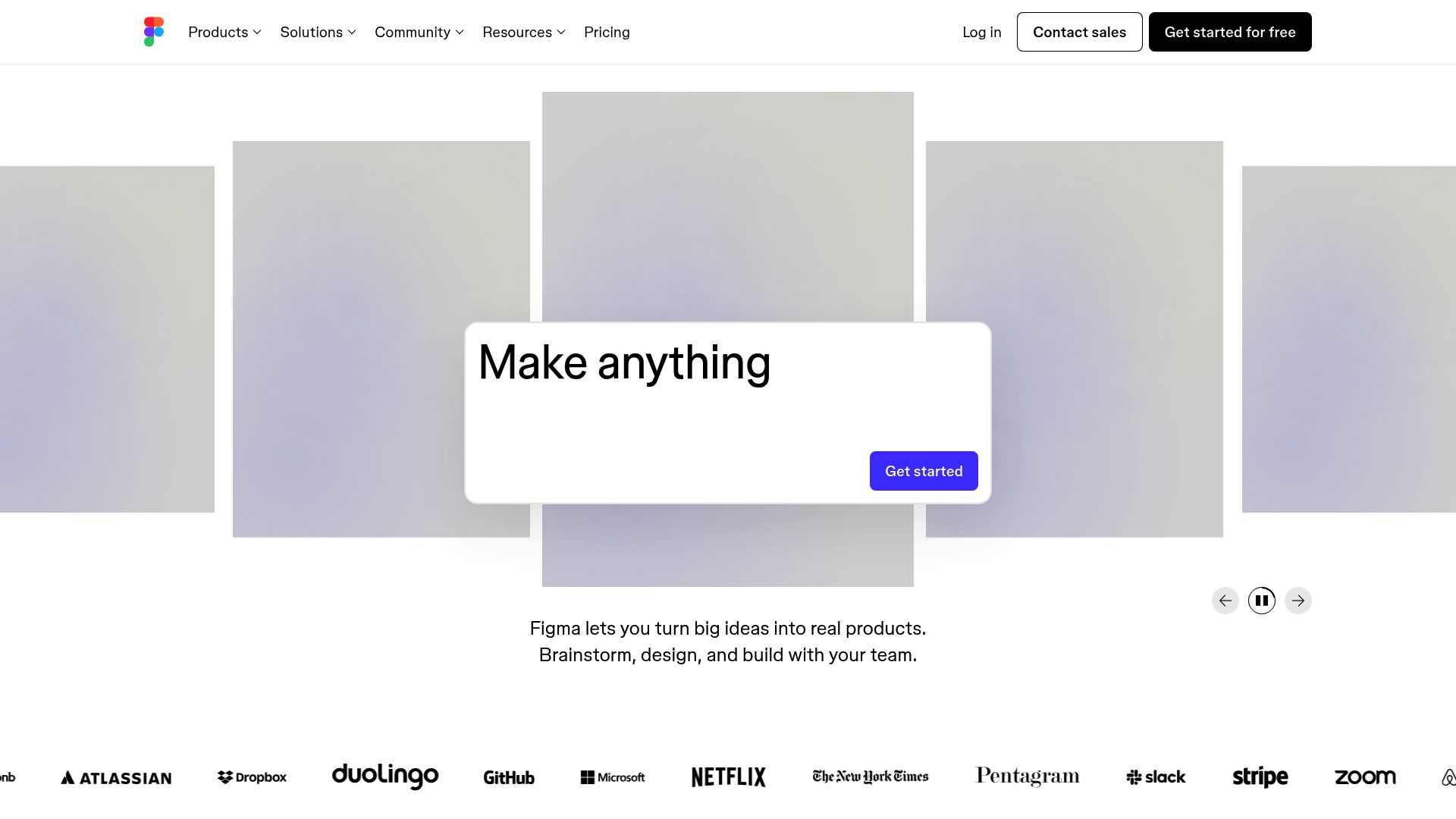
Core Features That Set Figma Apart
Vector Networks – okay, this one blew my mind. You know how in Illustrator, when you’re drawing paths, you have to think about start and end points? Figma said “screw that” and lets you connect lines wherever you want. It sounds simple, but when you’re trying to create complex icons or illustrations, it’s like having superpowers.
The design system stuff is where Figma really shines. I used to spend hours making sure all my buttons looked the same across 50 different screens. Now I change one component and boom – everything updates. It’s the closest thing to magic I’ve experienced in design software. I’ve seen teams manage figma design systems with hundreds of components without losing their minds.
And the prototyping? Way better than I expected. Smart Animate actually makes your prototypes look polished instead of like a PowerPoint from 2003. You can create interactions with animations, transitions, and conditional logic that actually feels professional.
Pros: What Works Really Well
Real-Time Collaboration Actually Delivers
This is where Figma earns its keep. I can’t tell you how many times I’ve been on a call with a client, making changes live while they watch. No more “can you make that button bigger?” followed by a 20-minute wait while I email them a new version.
I remember the first time I watched my teammate’s cursor moving around my design in real-time. It was weirdly magical – like we were both drawing on the same piece of paper, except we were in different cities. The commenting system is clutch too. Instead of getting feedback like “make the thing more blue” in a random email, people can click exactly where they mean and leave notes. Game changer.
Works on Everything
Remember when you couldn’t be a “real” designer unless you had a Mac? Yeah, Figma killed that nonsense. Windows users, Chromebook users, that one person still rocking Linux – everyone can use it. I’ve hired designers based on talent instead of whether they could afford a MacBook Pro.
This cross-platform thing opened up so many opportunities. Teams can finally focus on finding good people instead of worrying about hardware preferences.
Plugins Everywhere
There are over 1,000 plugins, and honestly, some of them are borderline magical. Need to fill your design with realistic content? There’s a plugin. Want to check if your colors are accessible? Plugin. Need to translate your design into 12 languages? You guessed it – plugin.
The community keeps building cool stuff that solves problems I didn’t even know I had. It’s like having a toolbox that keeps getting bigger.
Version Control That Doesn’t Suck
No more “design_final_FINAL_v3_actually_final.fig” files cluttering up your desktop. Figma saves everything automatically every 30 minutes and lets you branch off like you’re coding. I can mess around with crazy ideas without worrying about breaking the main design. The version history actually makes sense too – you can see meaningful changes without drowning in every tiny adjustment.
Cons: Where Figma Falls Short
The Learning Curve is Real
Look, I’m not gonna sugarcoat this – the learning curve kicked my butt. I’ve been designing for 8 years, and I felt like a complete newbie again. There were definitely moments where I wanted to throw my laptop out the window.
Even experienced designers report struggling with figma interface and workflows initially. Everything’s just different enough from other tools that you’ll find yourself googling “how to do basic thing in Figma” more than you’d like to admit. The collaborative stuff requires you to think differently too. You can’t just zone out and design in your own little world anymore – there are other people in there with you.
Big Files Will Make You Cry
Got a massive project with hundreds of screens and components? Hope you like waiting. Figma starts chugging when files get really complex, especially if multiple people are editing at once. I’ve had it crash during important presentations, which is about as fun as it sounds.
The first time Figma crashed during a client presentation, I wanted to crawl under the table. Nothing says ‘professional designer’ like frantically refreshing your browser while your client stares at you. Memory usage spirals out of control with multiple users editing simultaneously, and I’ve learned the hard way to plan around these limitations.
The Code Export is Hot Garbage
Developers, if you’re reading this – don’t get your hopes up about the CSS export. It’s basically unusable for real projects. One dev friend described it as “what would happen if a robot tried to write CSS while having a panic attack.” The automatically generated CSS code looks like it was written by a robot having a bad day. Seriously, don’t show it to your developer friends unless you want them to laugh at you.
Dev Mode helps with measurements and asset export, but don’t expect production-ready code. This limitation forces additional steps in the design-to-development handoff process.
No Internet = No Work
This one bit me hard during a cross-country flight. No internet means no Figma, period. The desktop app has some offline features, but they’re pretty limited. Make sure you’ve got reliable internet or a backup plan. Being cloud-dependent becomes particularly frustrating during travel or in areas with unreliable connectivity.
How I Rate Each Aspect
Core Functionality: 5/5
Figma does everything I need it to do as a designer. Wireframing, prototyping, vector editing – it’s all there and it works well. The design system management alone makes it worth using. I’ve built component libraries that scale across dozens of screens without breaking, which used to be a nightmare with other tools.
Collaboration: 5/5
This is where Figma absolutely destroys the competition. Nothing else comes close to the real-time collaboration experience. It’s changed how I work with teams forever. Sharing capabilities make client presentations and developer handoffs straightforward – I can generate a link and have stakeholders reviewing designs within minutes.
Performance: 4/5
Pretty impressive for a browser app, but it’s not perfect. Small to medium projects run smooth as butter. Large, complex files? That’s where you’ll start feeling the pain. WebAssembly delivers near-native speed for most tasks, but the lack of offline editing feels backward in 2024.
Developer Handoff: 3/5
Mixed bag here. Dev Mode is helpful for measurements and getting assets, but that CSS export is still trash. There’s definitely room for improvement. Developers can extract what they need, but the gap between design and development still requires manual bridging in most cases.
Learning Curve: 3/5
It’s tough at first, but once it clicks, it really clicks. Just don’t expect to be productive on day one. Block out some serious learning time. The onboarding includes excellent tutorials and templates, but expect to invest significant time upfront. I recommend dedicating focused learning time rather than trying to learn while working on client projects.
Pricing: 4/5
The free tier is actually useful (rare these days), and the paid plans are reasonable. It can get pricey for big teams, but you’re getting a lot of value. When evaluating design tools, it’s important to consider how they integrate with broader marketing strategies. Comprehensive tool reviews can help inform decisions that impact your entire digital workflow.
What Other People Are Saying
The reviews are pretty consistent across platforms – people love the collaboration but complain about the learning curve. One G2 reviewer said it “eliminated version control nightmares and reduced design review cycles by 60%,” which honestly sums up my experience perfectly. However, the same reviewer mentioned performance issues with large files containing multiple design systems.
Windows users are especially happy to finally have access to professional design tools. One team lead mentioned they could “finally hire based on talent instead of operating system preference,” which is huge.
ProductHunt community feedback focuses on the innovation factor. Early adopters praised figma Vector Networks as revolutionary for illustration work, but recent reviews express concern about the learning curve for teams switching from other tools.
The consensus points to figma being excellent for collaborative teams willing to invest in the learning process, but potentially overwhelming for solo designers or those needing immediate productivity.
Pricing Breakdown
Free plan gets you 3 files and unlimited collaborators, which is actually pretty generous. Perfect for testing it out or small personal projects. This approach makes figma accessible for startups and freelancers who are watching every penny.
$15/month per editor for the professional plan unlocks everything most teams need. That’s pretty reasonable compared to other professional tools. For most design teams, this tier provides everything needed for professional work.
The enterprise stuff gets expensive fast ($45-75 per editor), but if you need that level of control and security, you’re probably not worried about the cost. The pricing can become substantial for teams with 10+ designers, but you’re getting advanced security, administration, and compliance features.
Where to Find Figma
The figma site is available directly through their website at figma.com, offering both browser-based access and optional desktop applications for Windows and Mac users who prefer native app experiences. The figma download is optional since the platform works entirely in your browser, but desktop apps provide some additional convenience features.
Alternatives Worth Checking Out
Sketch: For the Mac Loyalists
If you’re married to macOS and want native performance, Sketch is still solid. Better asset handling than Figma, and some designers swear by the precision tools. The $99/year update fee can be cheaper than Figma for stable teams.
The extensive plugin ecosystem rivals figma marketplace, with many plugins offering deeper integration with the macOS environment. But you’ll need extra tools for collaboration, which adds complexity and cost. Visit Sketch if your team is committed to the Apple ecosystem and values native performance over collaborative features.
Adobe XD: If You’re Already Paying Adobe
Makes sense if you’re already deep in the Creative Cloud ecosystem. The integration with Photoshop, Illustrator, and After Effects creates seamless workflows for teams working across multiple Adobe applications. Prot
Makes sense if you’re already deep in the Creative Cloud ecosystem. The integration with Photoshop, Illustrator, and After Effects creates seamless workflows for teams working across multiple Adobe applications. Prototyping capabilities are robust, and performance is generally solid.
But the collaborative features feel dated compared to figma real-time editing, and the community is much smaller. The smaller community means fewer third-party resources and plugins compared to figma or Sketch. Explore Adobe XD if you’re already paying for Creative Cloud and want tighter integration with other Adobe tools.
Marvel: Keep It Simple
Super user-friendly for quick prototypes. Non-designers can actually use it without wanting to throw their computer out the window. The interface is extremely user-friendly, making it accessible to non-designers and stakeholders who need to contribute to the design process.
But it’s pretty basic compared to Figma – think of it as training wheels for design tools. The feature set is intentionally limited, focusing on rapid concept validation rather than detailed design work. Check out Marvel for simple prototyping needs or teams with limited design experience.
Axure: For the Complex Stuff
If you’re building enterprise software with crazy complex interactions, Axure can handle it. The prototyping capabilities are insane – you can basically build a working app with conditional logic, dynamic content, and complex user flows that mirror actual software behavior.
But it’s also complicated as hell and looks like it was designed in 2005. The learning curve is steeper than figma, and the interface feels dated compared to modern design tools. Discover Axure RP if you’re working on complex enterprise applications that require detailed prototyping.
FAQ: The Stuff People Actually Ask Me
Is Figma really worth all the hype?
Short answer: yes. Long answer: hell yes. I’ve used both Sketch and Figma extensively, and there’s no comparison when it comes to collaboration. Figma real-time collaboration eliminates the version control issues that plague Sketch workflows. While Sketch requires additional tools for team collaboration, figma handles everything natively.
You can watch teammates work in real-time, leave contextual comments, and maintain a single source of truth without external dependencies. I’ve seen teams cut their design review cycles in half after switching from Sketch to figma.
Will this thing slow down my computer?
Probably, yeah. Large files with tons of components and multiple people editing can bring even decent computers to their knees. I’ve learned to split big projects across multiple files and close other browser tabs when things get heavy.
Teams working on enterprise-scale figma design projects frequently need to split work across multiple files or invest in higher-end hardware to maintain acceptable performance. Memory issues and slowdowns become noticeable with complex projects involving multiple simultaneous users.
Am I too old/set in my ways to learn this?
About 2-4 weeks of regular use, in my experience. The first week is rough, the second week you’ll start getting it, and by week three you’ll wonder how you lived without it. Just don’t try to learn it while working on a deadline project.
The figma learning curve is steeper than most experienced designers expect. Interface paradigms differ significantly from traditional design tools, and collaborative workflows require new thinking patterns. Most designers report needing this timeframe before feeling truly comfortable, but the collaborative benefits make the investment worthwhile.
Is the free version actually useful?
Surprisingly, yes. Three files goes further than you’d think , especially since you get unlimited collaborators. Most small teams or freelancers can get by on the free plan for a while. You’ll outgrow it eventually, but it’s a great way to test the waters.
The figma free tier works surprisingly well for small teams or individual designers. However, most growing teams find themselves needing more figma files within a few months of serious use. The transition to paid plans becomes necessary as project complexity increases.
My Final Take
After using Figma for over a year now, I can’t imagine going back to my old workflow. Yes, the learning curve sucked. Yes, it crashes sometimes at the worst possible moments. Yes, the CSS export is still garbage.
But the collaboration features have fundamentally changed how I work with teams. No more version control nightmares, no more waiting for feedback, no more “which file is the latest version?” The time I save on project coordination alone makes up for the occasional frustration.
The real-time editing capabilities fundamentally change how teams approach design projects, eliminating version control nightmares and streamlining feedback cycles. The learning curve is real – don’t underestimate the time investment required to become proficient. However, teams willing to invest in proper onboarding will find themselves working more efficiently than ever before.
Performance limitations with large files remain a concern for enterprise teams. You’ll need to plan project structure carefully and potentially invest in higher-end hardware to maintain smooth workflows.
If you’re working solo and happy with your current tools, maybe stick with what works. But if you’re collaborating with others – designers, developers, clients, whoever – Figma is probably going to make your life easier once you get over the initial learning hump.
For solo designers or teams prioritizing native performance over collaboration, alternatives might serve you better. But if you’re working with stakeholders, developers, or distributed teams, figma collaboration features are game-changing.
The pricing is fair for the value provided, though costs can escalate quickly for larger organizations. The free tier offers enough functionality to test whether figma fits your workflow before committing to paid plans.
Would I recommend figma? Absolutely – with the caveat that you need to commit to the learning process and understand the performance limitations upfront. The collaborative benefits outweigh the drawbacks for most modern design teams.
Just don’t try to learn it the week before a big deadline. Trust me on that one.