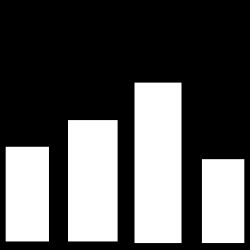So I’ll be honest – I was that person juggling seven different apps just to manage one project. Slack for team chat, Trello for tasks, Google Sheets for tracking… you get the picture. When my colleague Sarah suggested ClickUp, I was skeptical. Another “all-in-one” tool? Sure. But after three weeks of actually using it (and forcing my team to suffer through it with me), here’s what I really think about this platform that promises to replace all your other work tools.
Table of Contents
-
TL;DR: The Quick Verdict
-
ClickUp Performance Criteria Table
-
What Makes ClickUp Stand Out
-
Breaking Down ClickUp’s Performance
-
4 Solid Alternatives Worth Considering
-
Frequently Asked Questions
-
Final Thoughts
TL;DR: The Quick Verdict
-
ClickUp offers incredible value with a generous free plan and comprehensive features that can replace multiple tools
-
The learning curve is steep – expect to invest serious time before your team feels comfortable (like, a month minimum)
-
Performance issues and interface clutter can frustrate users, especially on larger projects
-
Security concerns have been documented, though partially addressed by the company
-
Best suited for teams that prioritize customization and features over simplicity
-
Consider alternatives if ease of use is your top priority
ClickUp Performance Criteria Table
|
Criteria |
Score |
Key Strengths |
Main Weaknesses |
|---|---|---|---|
|
Ease of Use |
3/5 |
Simple task creation, intuitive basic features |
Steep learning curve, cluttered interface, overwhelming customization options |
|
Functionality & Features |
5/5 |
11+ project views, comprehensive automation, AI integration, advanced task management |
Can be feature overload for simple needs |
|
Pricing & Value |
4/5 |
Generous free plan with unlimited users, competitive paid tiers |
Limited storage on free plan |
|
Customer Support |
4/5 |
24/7 live chat, ClickUp University, comprehensive documentation |
No phone support, limited dedicated onboarding |
|
Security & Reliability |
3/5 |
Standard 2FA, user permissions, good uptime |
Documented security vulnerabilities, performance issues with large projects |
|
Integrations |
3/5 |
Strategic focus on internal features, 45+ integrations |
Fewer integrations than competitors |
What Makes ClickUp Stand Out
The “All-in-One” Promise That Actually Delivers
ClickUp basically says it can become your single source of truth for project management, and honestly? It succeeds more often than it fails. Most project management tools make grand promises about consolidating your workflow, but ClickUp actually follows through on this claim better than I expected.
Their approach to task management caught my attention immediately. While other platforms treat tasks as simple to-do items, ClickUp transforms them into comprehensive work units. You can add custom fields, create dependencies, break tasks into subtasks, and even use AI to generate task lists. Each task becomes a mini-project hub where all relevant information lives.
The customization options are extensive without feeling arbitrary. Every feature serves a purpose, and the flexibility means teams across different industries can mold ClickUp to fit their specific workflows. My friend Jake runs a small marketing agency and uses ClickUp to track everything from client approval stages to influencer outreach deadlines. Meanwhile, my brother-in-law’s construction crew uses it to coordinate subcontractors and material deliveries. The crazy part? Both setups look completely different, but they work perfectly for what each team needs.
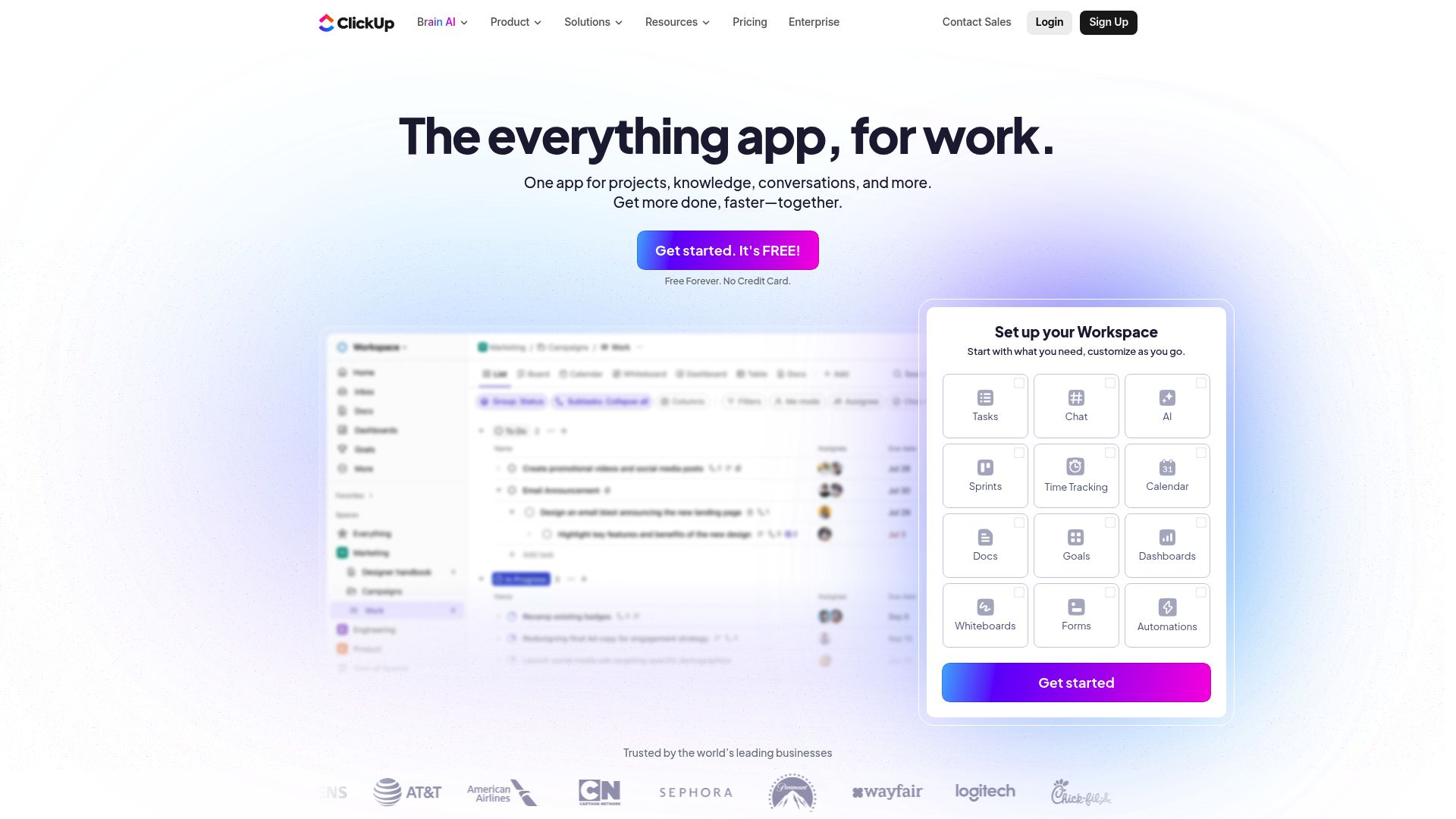
Screenshot of ClickUp.com
Features That Actually Matter
Look, the feature list reads more comprehensive than most project managers’ wish lists. You get 11 different ways to view your projects – from traditional Gantt charts to unique options that show only your relevant tasks. Each view serves specific workflow needs rather than existing just to pad the feature count.
Their automation system impressed me most. Unlike competitors that lock automation behind expensive tiers, ClickUp includes it on every plan, including the free version. You can set up workflows that automatically assign tasks, update statuses, or send notifications based on triggers you define. I set up a workflow where completed tasks automatically move to our “Ready for Review” column and ping our editor. Sounds simple, but it saves us probably an hour a week of manual task shuffling.
ClickUp’s AI feature (they call it “ClickUp Brain” – I know, I know) actually surprised me. Instead of just being another chatbot, it’ll look at your overdue tasks and suggest realistic timelines. It’s like having a project manager who’s really good at math but terrible at office politics. It told me our team consistently underestimates blog writing time by 40%, which was both accurate and mildly insulting.
Time tracking integrates seamlessly into the workflow rather than feeling tacked on. The reporting dashboards provide actionable insights about team performance and project progress. Even the chat feature keeps discussions contextual to specific projects instead of scattered across email threads.
Breaking Down ClickUp’s Performance
Ease of Use: The Double-Edged Sword
Look, I’m gonna be straight with you – ClickUp gets a 3/5 here, and honestly, I’m being generous. Creating a basic task? Easy peasy. Trying to do literally anything else? Good luck, my friend.
I still remember my first week with ClickUp. I created a simple task called “Write blog post” and felt pretty proud of myself. Then I wanted to add a due date, assign it to my teammate, and set up a recurring reminder. Thirty minutes later, I was googling “how to use ClickUp” like some kind of amateur.
The real kicker? I watched our intern Emma – who’s basically a digital native – spend twenty minutes trying to figure out why her task disappeared. Turns out she’d accidentally filtered it out of view. The number of ways you can accidentally hide your own work in this platform is honestly impressive.
But here’s the weird part – after about a month of wanting to throw my laptop out the window, something clicked. Now I can zip around ClickUp like I’ve been using it for years. The problem is getting to that point without losing your sanity first.
Navigation Nightmares
The sidebar changes depending on what you’re doing, which sounds helpful until you’re hunting for that button you swear was right there five seconds ago. I’ve literally bookmarked specific ClickUp pages because finding them through navigation was driving me nuts. Multiple users reported feeling “lost” when trying to find features they’d used successfully before. This inconsistency in navigation creates frustration during the learning phase.
When Customization Becomes a Curse
You know that feeling when you go to a restaurant with a 12-page menu? That’s ClickUp. You just want to order a burger (create a task), but suddenly you’re overwhelmed by 47 different customization options you didn’t know existed. I once spent an entire afternoon setting up custom statuses for our content pipeline, only to realize we needed exactly three: “To Do,” “Doing,” and “Done.”
Functionality & Features: Where ClickUp Actually Lives Up to the Hype
Okay, this is where I have to give ClickUp its flowers – solid 5/5 here. Once you get past the learning curve (and trust me, there’s definitely a curve), the feature set is genuinely impressive.
I’m not exaggerating when I say ClickUp replaced like six different tools for our team. We were using Trello for tasks, Toggl for time tracking, Google Sheets for reporting, Slack for some project discussions, and probably two other things I’m forgetting. Now? It’s basically all in ClickUp.
The project views are where this thing really shines. I’m a Kanban board person – always have been. But our project manager loves Gantt charts, and our developer prefers a simple list view. Instead of fighting about it, everyone just uses their preferred view of the same data. It’s like magic, but less sparkly and more practical.
Task dependencies work flawlessly throughout the system. Change one task’s timeline, and related tasks automatically adjust their schedules. This automation prevents the cascade of manual updates that plague other project management tools.
The Automation Game-Changer
Here’s where ClickUp blew my mind: the automation actually works, and it’s included in the free plan. My favorite automation? When someone marks a blog post as “Published,” it automatically creates a follow-up task for social media promotion two days later. It’s like having a really organized assistant who never forgets anything.
The custom field system allows tracking any data point relevant to your projects. Budget information, client details, priority scores – if you can conceptualize it, you can track it within ClickUp. This flexibility makes the platform adaptable to virtually any industry or workflow requirement.
Integration Reality Check
ClickUp offers fewer native integrations than some competitors (45+ versus Monday.com’s 200+), but here’s the thing – ClickUp’s comprehensive internal features mean you need fewer external connections. We used to need Zapier to connect five different tools. Now we need it for maybe two connections. Quality over quantity approach.
Pricing & Value: Almost Too Good to Be True
I’m giving this 4/5, and honestly, the only reason it’s not a perfect score is because I keep waiting for the catch. The free plan is so generous it feels like a mistake.
When I first signed up our team of eight people on the free plan, I kept expecting a “gotcha” moment. Surely there’d be some hidden limitation that would force us to upgrade immediately. Nope. We ran on the free plan for three months before upgrading, and that was only because we needed more storage space.
Comparing it to what we were paying for our previous tool stack? We’re saving about $150 per month. That’s real money that goes back into the business instead of software subscriptions.
Even better, the free tier includes automation, multiple project views, and basic reporting capabilities. Small teams can operate entirely on the free plan without feeling artificially restricted. When you do upgrade, the Unlimited plan at $7/user/month provides exceptional value for the feature set.
The Free Plan That’s Actually Free
No user limits. Let me repeat that: NO USER LIMITS on the free plan. Most competitors cap you at 2-5 users and then charge per person after that. ClickUp says “bring your whole team.” It’s wild. You receive 100MB storage, basic automation, and core project management features without paying anything. Most competitors would charge $50-100/month for equivalent functionality.
Upgrade Logic That Makes Sense
When we finally did upgrade to the Unlimited plan at $7 per user, it felt worth it. More storage, better reporting, and some advanced features we’d grown to want. Not need – want. That’s good pricing strategy right there. The pricing tiers make logical sense – each level adds meaningful capabilities without creating artificial limitations.
Customer Support: Pretty Good, Not Perfect
4/5 here. The 24/7 chat support is legit – I’ve used it at weird hours and always got helpful responses within an hour. No phone support though, which is annoying when you’re trying to explain a complex workflow issue through chat.
ClickUp University is actually fantastic. I know, I know – “university” sounds pretentious for software training. But the courses are genuinely helpful and don’t talk down to you. I learned more from their advanced automation course than from three random YouTube tutorials.
The community forums are where the real gold is though. Other users sharing their actual setups and workflows, not just generic advice. I found a content calendar template that saved me hours of setup time.
The knowledge base is comprehensive, though sometimes difficult to navigate due to the platform’s inherent complexity. Finding specific answers can require multiple searches, but the information usually exists somewhere in their documentation.
Support Quirks
Email support is hit or miss. Sometimes you get detailed, helpful responses. Other times you get copy-paste answers that clearly didn’t address your actual question. Chat support is consistently better, but you can’t always drop everything to chat with support in real-time. The absence of phone support feels like a missed opportunity, especially for Enterprise customers dealing with complex implementations.
Security & Reliability: The Elephant in the Room
This gets a 3/5, and I’m being kind because they’ve improved. But let’s talk about the elephant in the room – ClickUp had some serious security issues that made me question everything.
The big one was attachments being publicly accessible. Like, anyone with the right URL could view documents uploaded to ClickUp. That’s not a minor bug – that’s a “holy crap, is our client contract visible to the entire internet?” kind of problem. ClickUp has addressed this partially, but it raises questions about their security practices and testing procedures before releasing features.
They fixed it, and they were pretty transparent about the issue, but it shook my confidence. I don’t store anything super sensitive in ClickUp anymore. Client contracts and financial documents live elsewhere.
Platform stability remains generally good, though users report occasional slowdowns during peak usage times. With larger projects, ClickUp can get sluggish. I’m talking 10-15 second load times when you’re trying to view a workspace with hundreds of tasks. It’s not constant, but it happens often enough to be annoying.
The Mobile Experience
The mobile apps work fine for basic stuff – checking tasks, updating statuses, quick comments. But try to set up a complex automation on your phone? Good luck. You’ll need the desktop version for anything beyond simple task management. The mobile apps sometimes lag behind the web version in terms of features and performance consistency.
Criteria Evaluation Summary
ClickUp’s overall performance shows clear strengths in functionality (5/5) and value (4/5), with solid customer support (4/5), but struggles with ease of use (3/5) and security concerns (3/5), plus limited integrations (3/5) compared to competitors.
The learning curve is real and steep. Budget extra time for team training and expect some initial resistance from users who prefer simpler tools. The investment pays off for teams that persevere, but it requires genuine commitment to push through the initial frustration.
Community Reviews and Expert Recommendations
Real user feedback paints a consistent picture across review platforms. G2, Capterra, and Trustpilot reviews show similar patterns – users love the value and features but struggle with complexity and performance issues.
Positive reviews frequently mention the platform’s adaptability to different workflows. Teams in construction, marketing, software development, and consulting all find ways to make ClickUp work for their specific needs. The customization options get consistent praise from power users who invest time in setup.
However, negative reviews cluster around predictable issues. “Too complicated for our team” appears in various forms across dozens of reviews. Performance complaints are common, especially from teams managing large projects or multiple workspaces simultaneously.
Expert reviewers from sites including PCMag and TechRadar acknowledge ClickUp’s feature richness while noting the usability challenges. Most recommend it for teams willing to invest in training and setup time rather than those seeking immediate productivity.
Pricing Breakdown
The pricing structure is straightforward and competitive. Most teams can start with the free plan and upgrade only when they need specific advanced features or additional storage capacity.
Free Plan: Unlimited users, 100MB storage, basic automation, multiple project views, and core collaboration features. Perfect for small teams or those testing the platform’s capabilities.
Unlimited Plan ($7/user/month): Unlimited storage, Gantt charts, custom fields, advanced search, and email integration. Suitable for growing teams needing more robust project management features.
Business Plan ($12/user/month): Advanced reporting, time tracking, custom branding, advanced automation, and team workload management. Ideal for established teams requiring comprehensive project insights and analytics.
Enterprise Plan (Custom pricing): Advanced security, dedicated support, single sign-on, and custom integrations. Designed for large organizations with specific compliance or integration requirements.
Where to Find ClickUp
ClickUp is available across all major platforms and devices. You can access it through their website at clickup.com, where you can sign up for free and start using the platform immediately without credit card requirements.
Mobile apps are available for both iOS and Android devices through their respective app stores. Desktop applications exist for Windows, Mac, and Linux systems, providing offline access to cached project data when internet connectivity is limited.
4 Solid Alternatives Worth Considering
Let me be real with you – ClickUp isn’t for everyone. Here are four alternatives that might fit your team better:
Monday.com – For Teams Who Want Pretty and Functional
If ClickUp feels like too much, Monday.com might be your sweet spot. It’s visually appealing, intuitive from day one, and doesn’t require a computer science degree to set up. The downside? It gets expensive fast with larger teams.
I recommended Monday to my friend’s marketing agency after they tried ClickUp for two weeks and wanted to quit project management altogether. They were up and running productively in three days. Monday.com strikes an excellent balance between functionality and usability, with a colorful, visual approach that makes project status immediately clear.
Asana – The Goldilocks Option
Asana sits right in the middle – more features than basic tools, less overwhelming than ClickUp. If you want advanced project management without the learning curve, this is probably your best bet. Asana offers robust project management capabilities without ClickUp’s complexity burden. The learning curve is gentler, making it ideal for teams that need advanced features but can’t invest weeks in training.
Notion – For the True Control Freaks
If ClickUp’s “all-in-one” promise appeals to you, Notion takes it even further. It’s like having a blank canvas where you can build exactly what you need. Warning: it requires even more setup time than ClickUp, and I didn’t think that was possible. Notion combines project management with documentation, databases, and knowledge management capabilities, but the learning investment is substantial.
Trello – Keep It Simple, Stupid
Sometimes you just want digital sticky notes that work. Trello does exactly that, nothing more, nothing less. If your project management needs are straightforward, why complicate things? For teams that prefer straightforward Kanban boards without feature bloat, Trello remains unbeatable. It represents the opposite of ClickUp’s approach – simple, focused, and immediately usable by anyone familiar with sticky note organization methods.
Frequently Asked Questions
Is ClickUp really free forever?
Yes, and I keep waiting for them to change their mind. The free plan doesn’t have a time limit or sneaky restrictions designed to force upgrades. You pay when you actually need more features, not because they artificially limit basic functionality. The company makes money from paid upgrades, not by forcing teams off free plans after trial periods.
How long does it take to learn ClickUp?
Plan for a solid month of reduced productivity. Basic task management? Maybe a week. Actually using it effectively? A month minimum. I’m still discovering features six months later, which is either exciting or terrifying depending on your perspective. It took our team about three weeks to stop accidentally creating tasks in the wrong workspace. Week four was when people started actually customizing their views. By month two, our project manager was building automation workflows I didn’t even know were possible.
Can small teams use ClickUp effectively?
Absolutely, especially because of the unlimited users on the free plan. But ask yourself: do you need all these features? If you’re a three-person team managing simple projects, ClickUp might be overkill. Sometimes a hammer works better than a Swiss Army knife. Small teams often benefit most from the free plan’s unlimited users feature, but simple projects might not justify the learning investment required.
How secure is ClickUp for sensitive data?
Standard security measures are there – 2FA, encrypted data, user permissions. But given their past issues, I wouldn’t store anything super sensitive without additional precautions. Client contracts and financial documents? I keep those elsewhere. ClickUp offers standard security measures including 2FA and encrypted data transmission, but past security incidents make it unsuitable for highly sensitive information without additional precautions.
Does the mobile app match the web version?
For basic stuff, yes. Checking tasks, updating statuses, team communication – all good. Complex project setup or automation building? You’ll need your laptop. The mobile app is for staying connected, not for heavy lifting. The mobile apps cover core functionality but lack some advanced features available on desktop. You can manage tasks, update statuses, and communicate effectively, but complex project setup requires the web interface.
How many integrations does ClickUp support?
45+ native integrations, which sounds like a lot until you compare it to competitors offering 200+. But here’s the thing – ClickUp’s comprehensive internal features mean you need fewer external connections. Quality over quantity approach. ClickUp offers 45+ native integrations with popular tools including Slack, Google Workspace, and Zapier. While fewer than some competitors, the platform’s comprehensive internal features reduce the need for external connections in most workflows.
Final Thoughts
After six months of daily use, here’s my honest take: ClickUp is like that friend who’s incredibly capable but exhausting to be around at first. Once you get used to their quirks, you can’t imagine managing projects without them.
The platform delivers on most of its big promises. Can it replace multiple tools? Yes, and I have the cancelled subscriptions to prove it. Does it offer exceptional value? Absolutely – the free plan alone beats most paid alternatives. Is it customizable enough for virtually any workflow? Without question.
But – and this is a big but – it requires a real investment in learning and setup time. If your team values “just works out of the box” over “can be configured to work exactly how we want,” look elsewhere.
The security concerns, while improved, still make me cautious with sensitive information. The platform feels young in some areas, though active development suggests continued improvement over time.
My recommendation? Try the free plan. Seriously, what do you have to lose? Just don’t expect immediate productivity gains. Expect frustration, followed by gradual understanding, followed by “how did we manage projects before this?”
Pro tip I learned the hard way: when you’re setting up your first workspace, resist the urge to customize everything immediately. I spent four hours configuring custom fields for our “project complexity rating” only to realize we never actually needed to track that information.
Look, here’s my bottom line: If you’re the type of person who color-codes your closet and has strong opinions about the “right” way to organize your inbox, you’ll probably love ClickUp. If you just want something that works out of the box so you can get back to actual work, maybe start with Asana.
I’m still using ClickUp six months later, which says something. My team stopped complaining about it after month two, which says even more. But I won’t lie – those first few weeks were rough. Really rough.
If you’re still reading this, you’re probably the type of person who might actually enjoy ClickUp’s complexity. Give it a shot, but warn your team they’re in for a learning adventure, not a quick productivity boost.