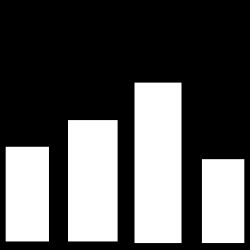Look, I’ll be straight with you – Adobe Illustrator is like that complicated relationship you can’t seem to end. It drives me crazy half the time, costs way too much, and has made me question my life choices more than once. But damn if I can work without it.
After 8 years of wrestling with this software (and yes, I mean wrestling), here’s everything I wish someone had told me before I started.
Table of Contents
-
TL;DR: The Bottom Line on Adobe Illustrator
-
Adobe Illustrator: The Vector Design Powerhouse
-
Alternatives to Adobe Illustrator
-
Frequently Asked Questions
-
Final Thoughts: Is Illustrator Worth Your Investment?
TL;DR: The Bottom Line on Adobe Illustrator
Illustrator is still the king of vector graphics, but learning it is like learning to drive stick shift while blindfolded. I remember my first month – I probably spent more time watching YouTube tutorials than actually designing anything.
The subscription pricing at £32.98/month? That’s my grocery budget! When you calculate that annual expense, it’s basically Adobe owning your soul. I’ve tried rebelling against it multiple times, but here I am, still paying that monthly ransom.
The AI features are pretty cool, I’ll give them that. Text to Vector Graphics actually surprised me last week when I needed quick concept sketches. But don’t expect miracles – you’ll still need to clean up whatever it spits out.
Performance-wise, it’s a mixed bag. Simple projects run fine, but throw in some complex gradients and effects, and suddenly you’re making coffee while it thinks. Pro tip: Command+S is your best friend. I’ve developed a nervous twitch from saving every 30 seconds after losing 4 hours of work to a crash.
File compatibility is where Illustrator really shines. Every client, printer, and their grandmother expects AI files. I’ve tried switching to alternatives, but then someone asks for “the vector file” and I’m back to Adobe.
Free alternatives exist, and some are actually decent, but they’re like dating someone your friends don’t get along with – works great until you need to bring them to the wedding.
Let’s Break This Down (The Good, Bad & Ugly)
|
Criteria |
Rating |
Details |
|---|---|---|
|
Learning Curve & Usability |
2/5 |
Prepare for battle – this thing will humble you real quick |
|
Feature Set & Versatility |
5/5 |
Does everything except make you coffee (though I wouldn’t be surprised if that’s in the next update) |
|
Performance & Reliability |
3/5 |
Great until it’s not – save obsessively or cry later |
|
Pricing Model |
2/5 |
Highway robbery, but at least they’re consistent about it |
|
File Compatibility & Export |
5/5 |
Opens everything, exports to everything – no complaints here |
|
Integration Capabilities |
5/5 |
Plays nice with other Adobe apps like they’re best friends |
|
AI & Modern Features |
4/5 |
Surprisingly useful, but don’t expect it to do your job for you |
|
Community & Support |
5/5 |
Huge community means someone’s already solved your weird problem |
Adobe Illustrator: The Vector Design Powerhouse
What Adobe Illustrator is Best Known For
Adobe Illustrator has been the undisputed champion of vector graphics for over three decades. It’s like the Photoshop of logos – everyone knows it, everyone uses it, and trying to avoid it is like swimming upstream.
The magic of Illustrator is that everything you create uses math instead of pixels. Sounds boring, but it means your logo looks crisp whether it’s on a business card or plastered across a highway billboard. I learned this the hard way when a client wanted their logo blown up to 20 feet – in Photoshop, that would’ve been a pixelated nightmare.
Walk into any design studio, and Illustrator is guaranteed to be on every machine. It’s not even a choice anymore – it’s like having Microsoft Word in an office. You just have to have it.
When someone asks for your logo in “vector format,” they’re really asking for an AI file. This universal acceptance has created this weird situation where everyone uses it because everyone else uses it. It’s the network effect in action.
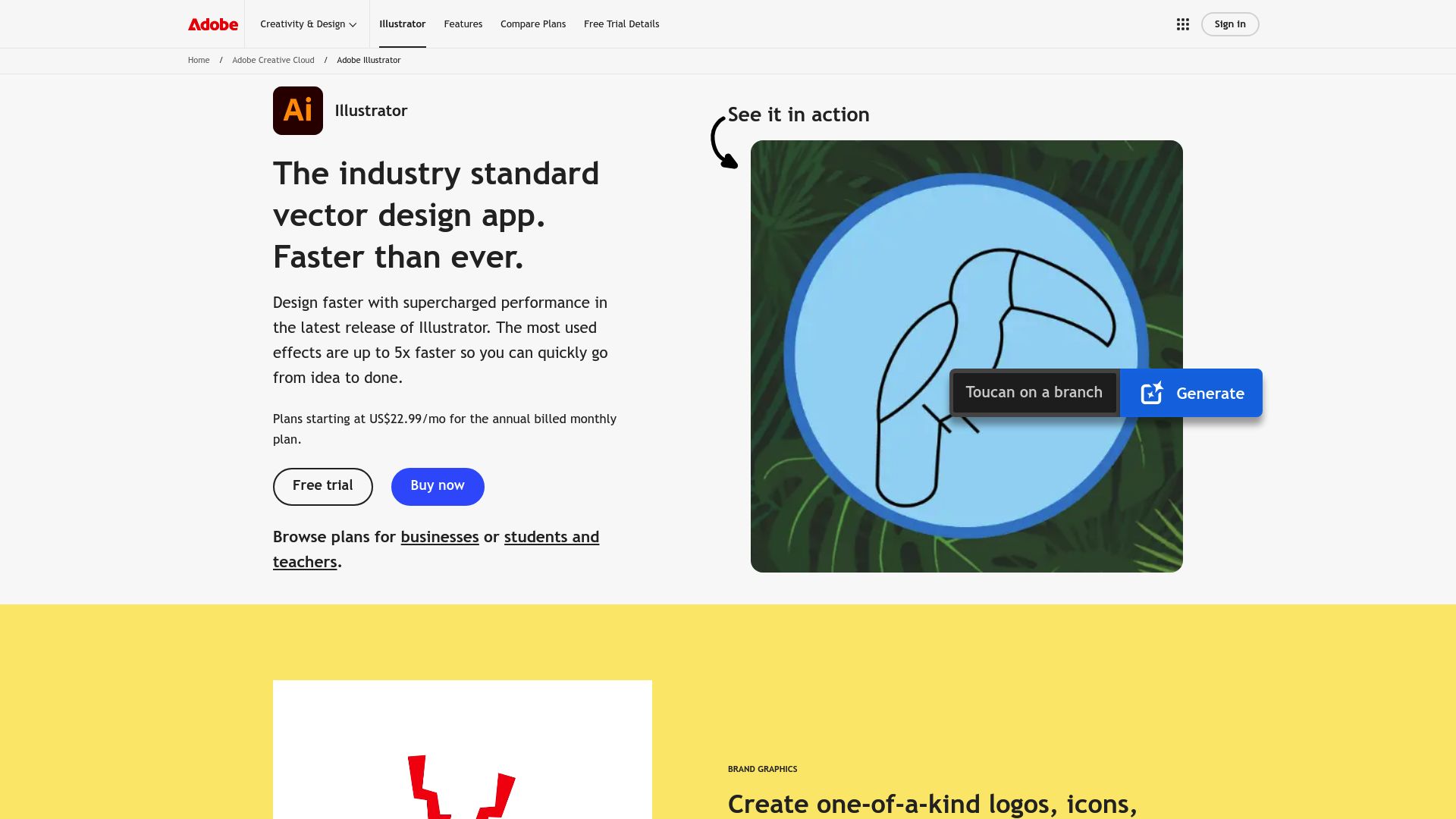
What Actually Makes This Thing Tick
Illustrator’s got more tools than a Swiss Army knife. You’ve got basic shapes, the infamous Pen tool (we’ll talk about that nightmare later), typography controls that would make a font nerd weep, and now AI features that actually don’t suck.
The Pen tool is Illustrator’s signature move – and by signature, I mean the thing that makes grown designers cry. It’s simultaneously the most powerful and most soul-crushing tool ever created. Once you master it (and that’s a massive “once”), you can draw literally anything with mathematical precision. But getting there? I spent three weeks just trying to draw a decent curve.
The new AI stuff is actually pretty impressive. Last month, I typed “minimalist mountain logo” into Text to Vector Graphics and got something I could actually work with. Not perfect, but a solid starting point. Generative Recolor is a game-changer for exploring color schemes – what used to take hours now happens instantly.
Typography tools go way beyond basic text. You can torture letters into any shape you want, which is both amazing and dangerous in the wrong hands. I’ve seen some truly horrific font crimes committed with these tools.
Multiple artboards are a lifesaver when you’re creating logo variations or different sizes. Export options cover everything from web SVGs to print-ready PDFs with proper color profiles. This flexibility is why I keep coming back despite all my complaints.
Okay, Here’s Why I Still Use It
Everyone Expects It (Whether You Like It or Not)
Every client I’ve ever worked with expects an AI file. Not “can you provide,” but “send me the AI file.” It’s assumed, like including your phone number on a business card. I’ve never had a client question whether they could open it or use it with their printer.
This creates this weird feedback loop where everyone learns Illustrator because everyone uses Illustrator. Fighting this standard is like trying to convince people to stop using email. Good luck with that.
Your Logo Looks the Same at Any Size (Math is Magic)
Vector graphics don’t care if you’re printing on a postage stamp or a building. The math stays the same, so the quality stays perfect. I’ve created logos that work equally well on business cards and highway billboards without breaking a sweat.
This mathematical precision gives you confidence that your designs will look exactly the same everywhere. No pixelation, no blurriness, no “sorry, can you make a bigger version?” conversations with clients.
It Does Everything (Sometimes Too Much)
Illustrator offers about five different ways to do the same thing. Drawing with the Pen tool, using Shape Builder, combining Live Paint with Image Trace – pick your poison. The software adapts to how you like to work instead of forcing you into one approach.
The feature depth means you rarely hit walls. Need complex gradients? Got it. Sophisticated typography? Covered. Precise technical drawings? No problem. When you need to create something weird, Illustrator probably has three different ways to do it.
Plays Nice with Other Adobe Apps
Copy something from Illustrator, paste it into Photoshop, and it just works. No conversion, no quality loss, no headaches. This integration has saved me countless hours of file juggling.
Creative Cloud sync keeps everything accessible across devices. I can sketch concepts on my iPad during my commute and refine them on my desktop later. It’s seamless in a way that makes other software feel clunky.
Always Getting Better (Whether You Asked or Not)
Adobe keeps adding new features with regular updates. The AI tools appeared seemingly overnight, performance improvements happen quietly, and new capabilities just show up. Your subscription includes all these improvements automatically.
The development pace means Illustrator stays current with design trends. Features that seemed impossible five years ago are now standard tools. It’s like having a software that evolves with the industry.
The Frustrating Reality Check
Learning Curve from Hell
Opening Illustrator for the first time is overwhelming. Dozens of tools, panels everywhere, and an interface that assumes you already know what you’re doing. I watched a brilliant graphic designer, Sarah, spend three weeks just trying to master the Pen tool. She’d call me frustrated, ready to quit design altogether.
The software doesn’t hold your hand. It expects you to learn its language, not the other way around. The Contextual Task Bar was supposed to help beginners, but sometimes it just adds more confusion by changing based on what you’re doing.
You’re using professional-grade tools for everything, even simple projects. It’s like using a Formula 1 car to go grocery shopping – technically impressive but completely overkill.
That Monthly Bill That Makes You Wince
£33 a month doesn’t sound terrible until you realize that’s £400 a year. For software. That you can’t even own. I remember the good old days when you could buy Creative Suite for £500 and use it forever. Now? Stop paying and boom – you can’t even open your own files.
The student discount is decent (65% off), but here’s the kicker – it disappears the second you graduate. Thanks Adobe, just when I’m drowning in student loans and trying to start my career, you jack up the price.
If you’re making money from design work, you’ll probably justify it. I can cover the subscription cost in about two client projects. But if you’re just starting out or designing as a side hustle? That monthly payment stings.
Hardware Demands That Empty Your Wallet
Complex illustrations can bring even powerful computers to their knees. Nothing’s more infuriating than when Illustrator freezes right before a client deadline. I’ve learned to save obsessively after losing 4 hours of work to a crash.
You need serious hardware to run this thing smoothly. 16GB RAM minimum if you want to work on anything complex. Dedicated graphics cards help with display rendering. SSDs are basically required unless you enjoy watching loading screens.
Modern computers handle basic stuff fine, but detailed artwork with multiple effects will test your patience and your processor. Illustrator performs best when you throw money at the hardware problem.
Overkill for Simple Stuff
Want to create a simple logo? You still need to navigate the same complex interface used for intricate illustrations. The software doesn’t scale down gracefully – every project gets the full professional treatment whether it needs it or not.
Simple tasks that should take minutes can stretch into hours while you hunt through menus and remember where tools are hiding. Illustrator assumes every user needs professional-grade capabilities for every project, which often feels ridiculous.
Crashes at the Worst Possible Moments
Large files with multiple effects still cause problems. While Adobe has improved stability, crashes happen at the most inconvenient times. The auto-save feature prevents major disasters, but losing even 30 minutes of work is infuriating.
Performance varies wildly based on what you’re doing. Simple projects run smoothly, but add some complex gradients and suddenly you’re making coffee while it thinks. You learn to work around these limitations, but you shouldn’t have to.
How It Actually Measures Up
Learning Curve & Usability: 2/5
I’m not gonna sugarcoat this – learning Illustrator is brutal. My first month, I questioned whether I was cut out for design. The Pen tool felt like it was designed by aliens who hate humans.
YouTube University got me through it, plus a lot of coffee and stubbornness. Everyone goes through this struggle. That designer whose work you admire on Instagram? They probably cried over the Pen tool too.
Once you develop muscle memory for tool locations and shortcuts, Illustrator feels natural. But getting there requires serious time investment that most people underestimate.
Feature Set & Versatility: 5/5
Nothing comes close to Illustrator’s capabilities. Logo design, technical illustrations, complex packaging graphics – it handles everything professionally. The toolset offers multiple approaches to every design challenge.
AI features add genuine value, though they’re still evolving. Text to Vector Graphics produces usable concept sketches, while Generative Recolor speeds up color exploration dramatically. These tools enhance workflows rather than replace design skills.
Advanced typography controls, sophisticated color management, and precise drawing tools exceed what alternatives offer. Illustrator provides professional-grade capabilities that justify its complexity for serious work.
Performance & Reliability: 3/5
Simple projects run fine, but complex illustrations with multiple effects can slow everything down. Modern computers handle most tasks adequately, but you’ll notice lag with heavy operations.
Crashes happen occasionally, usually with large files or when pushing limits. Auto-save prevents major data loss, but interruptions still kill creative momentum. Illustrator works best with robust hardware specs.
Recent updates have improved stability, but resource-intensive operations still strain system capabilities. You learn to plan projects around performance limitations.
Pricing Model: 2/5
The subscription model is highway robbery, but at least Adobe’s consistent about it. £262.51 annually is substantial, especially remembering when perpetual licenses existed. Students get 65% discounts, which helps, but that ongoing cost burden remains painful.
Professional designers typically recover costs through improved efficiency and client expectations. However, casual users struggle to justify ongoing payments for occasional projects.
The subscription includes Adobe Express and Firefly, adding some value, but most users primarily want Illustrator itself. Additional services feel like padding rather than genuine value.
File Compatibility & Export Options: 5/5
Illustrator handles every file format you’ll encounter professionally. Import capabilities include everything from hand-drawn sketches to complex CAD files. Export options cover web formats, print formats, and legacy formats for older systems.
Multiple artboard export streamlines creating variations simultaneously. Color profile management ensures accurate reproduction across different media and printing processes.
File compatibility creates practical advantages in professional workflows. Clients expect AI files, while Illustrator opens virtually any vector format you might receive.
Integration Capabilities: 5/5
Adobe’s ecosystem integration remains unmatched. Creative Cloud sync keeps files accessible everywhere, while direct integration with Photoshop and InDesign eliminates conversion headaches.
The iPad version syncs seamlessly with desktop work. Cross-platform compatibility ensures consistent experiences regardless of device choice.
Library sharing and collaboration features streamline team projects. Multiple designers can access shared assets and maintain consistency across large projects without manual file management.
AI & Modern Features: 4/5
Adobe’s AI integration shows real promise. Text to Vector Graphics generates surprisingly relevant results, while Generative Recolor transforms color schemes instantly. The Retype tool identifies fonts from images accurately.
However, AI results often need significant refinement for professional use. The technology enhances workflows rather than replacing traditional design skills. Adobe AI tools work best as starting points for further development.
Machine learning features continue improving with regular updates. Adobe’s AI investment suggests continued advancement in automated design assistance.
Community & Support: 5/5
Illustrator’s long history means abundant learning resources exist. Adobe’s official tutorials, community forums, and third-party educational content cover every conceivable topic. The large user base ensures quick answers to technical questions.
Professional training courses and certification programs provide structured learning paths. YouTube channels, online courses, and design communities offer multiple learning approaches for different preferences.
The established user base creates network effects where knowledge sharing happens organically through design communities and professional networks.
What Other People Actually Say
User feedback consistently highlights Illustrator’s professional capabilities while bitching about complexity and cost. Design professionals consider it indispensable despite frustrations, while casual users often find it overwhelming.
Professional designers on Behance and Dribbble consistently praise Illustrator’s capabilities while acknowledging its learning curve. One senior designer noted, “It’s frustrating until it clicks, then you can’t imagine working without it.” I hear this sentiment constantly.
Reddit’s design communities show mixed reactions. Professionals defend the subscription cost as a business expense, while students and freelancers express frustration with ongoing payments. Common complaints focus on the software being “overkill for simple projects.”
Software review sites consistently rate Illustrator highly for features while noting usability concerns. The consensus from actual users matches my experience – powerful but painful to learn.
Design education forums reveal that instructors struggle with teaching Illustrator to beginners. The consensus suggests starting with simpler tools before advancing to Illustrator’s complexity. However, industry expectations eventually force most serious designers toward Adobe’s platform.
Pricing: The Subscription Reality That Hurts
Let’s talk about the elephant in the room – that monthly bill that makes you wince every time it hits your credit card. £33 a month doesn’t sound too bad until you realize that’s £400 a year. For software. That you can’t even own.
Adobe eliminated one-time purchase options, forcing everyone into recurring payments. No perpetual license options exist, creating ongoing cost commitments that feel like digital hostage-taking.
Student pricing at 65% off makes the software accessible during education, but the discount disappears after graduation. This transition often forces career decisions about whether professional design work justifies the ongoing expense.
The subscription includes additional Adobe services, but their value depends on your workflow. Adobe Express offers template-based design tools, while Firefly provides AI image generation. These additions help justify costs for some users while feeling irrelevant to others focused purely on vector design work.
Where to Find Adobe Illustrator
You can access Adobe Illustrator through several official channels:
Adobe’s official website offers direct subscriptions and free trials. The site provides detailed feature information and system requirements before purchase.
Creative Cloud desktop app manages installations and updates after subscribing. This application handles licensing and provides access to additional Creative Cloud services.
iPad App Store offers the mobile version, though it requires an active Creative Cloud subscription. The iPad version provides touch-optimized tools and Apple Pencil support.
Alternatives (Or: “How to Escape Adobe’s Grip”)
Affinity Designer: The Rebel’s Choice
This is where I tell you about the software I keep trying to love more than Illustrator. Affinity Designer costs 70 bucks. Once. That’s it. No monthly blood sacrifice to the Adobe gods.
Affinity Designer represents the strongest alternative for users rejecting subscription models. I’ve actually used it for several projects, and honestly? It’s pretty damn good. The interface makes sense, it doesn’t crash as much, and it handles most of what I throw at it.
The interface feels familiar to Illustrator users without being identical. Learning curves exist but feel less intimidating than Adobe’s approach. Performance often exceeds Illustrator, especially on older hardware.
But then – and there’s always a “but” – a client asks for the AI file, and I’m scrambling to convert everything back. It’s like dating someone amazing who your friends just don’t get along with. The relationship works great until you need to bring them to the wedding.
File compatibility covers most professional needs, though some advanced Illustrator features don’t translate perfectly. For most design work, these limitations won’t impact your projects significantly.
CorelDRAW: The Windows-Focused Veteran
CorelDRAW has been fighting the good fight against Illustrator for decades. It offers both subscription and perpetual license options, which immediately makes it more appealing than Adobe’s approach.
CorelDRAW maintains loyal user bases in specific industries. Sign makers, technical illustrators, and Windows-focused businesses often prefer its approach. The software offers genuine professional capabilities with payment flexibility.
The perpetual licensing option appeals to users frustrated with Adobe’s subscription-only approach. You can actually own the software, imagine that.
Mac support exists but feels like an afterthought. If you work primarily on Mac systems, CorelDRAW may not integrate as smoothly into your workflow. It’s clearly designed with Windows users in mind.
Canva Pro: The User-Friendly Template Approach
Canva Pro takes a completely different approach, emphasizing templates and ease of use over technical precision. The learning curve is minimal – most users create professional-looking designs within hours.
Canva Pro excels at social media graphics, presentations, and marketing materials. The template library covers most common design needs, and collaboration features make team projects straightforward.
However, advanced vector manipulation remains limited. Complex illustrations or precise technical drawings exceed Canva’s capabilities. It’s excellent for marketing materials but insufficient for detailed logo work or intricate artwork.
If you’re making Instagram graphics for your small business or designing stuff for fun, Canva Pro will probably do everything you need for way less cash than Illustrator.
Inkscape: The Free Open-Source Solution
Inkscape delivers surprising capability for completely free software. The open-source development model means continuous improvements without licensing costs or subscription fees.
Inkscape handles basic vector operations reliably, though the interface feels less polished than commercial alternatives. Advanced features exist but require more manual work than Illustrator’s automated approaches.
File format support covers essential needs, though some proprietary formats may not import perfectly. For users prioritizing cost savings over convenience, Inkscape represents genuine value.
The learning curve exists but feels more manageable than Illustrator’s complexity. If you’re just starting out and want to learn vector principles without financial commitment, Inkscape provides a solid foundation.
Questions I Get Asked All The Time
“Is it really worth that monthly payment?”
Ugh, I hate this question because the answer is “it depends” and nobody wants to hear that.
If you’re designing logos for clients, creating marketing materials, or working anywhere that expects professional files – yeah, you’re probably stuck with it. I tried to rebel against it for two years. Kept bouncing between free alternatives, getting frustrated, and crawling back to Adobe.
Professional designers typically recover subscription costs through improved efficiency and client expectations. The software pays for itself when projects require precise vector work or seamless integration with other Adobe applications.
But if you’re making Instagram graphics for your small business or designing stuff for fun? Save your money. Canva Pro will probably do everything you need for way less cash.
“Can I actually learn this monster without going insane?”
Short answer: Yes, but you’ll question your sanity multiple times.
I spent my first week convinced I was too stupid for design. The Pen tool felt like it was designed by aliens who hate humans. Everything I tried to draw looked like it was made by a drunk toddler.
But here’s what nobody tells you – everyone goes through this. That designer whose work you admire on Instagram? They probably cried over the Pen tool too. YouTube University got me through it, plus a lot of coffee and stubbornness.
Start simple. Don’t try to recreate the Mona Lisa on day one. Make some basic shapes, play with colors, follow along with tutorials. It clicks eventually, I promise.
Adobe’s own tutorial library includes step-by-step projects with downloadable practice files. These official resources ensure you learn current best practices rather than outdated techniques from random YouTube videos.
“What computer do I need to run this thing without crying?”
Minimum requirements say 8GB RAM, but that’s like saying you can survive on ramen noodles – technically possible but not recommended. 16GB provides better performance with complex files, and you’ll thank yourself when working on detailed artwork.
Modern processors handle basic operations fine, but detailed artwork benefits from dedicated graphics cards. Storage speed affects file loading times, making SSDs preferable to traditional hard drives for optimal performance.
Graphics cards help with display rendering, especially when zooming around detailed artwork. Dedicated GPUs provide smoother interaction than integrated graphics, though they’re not absolutely essential for basic work.
I learned this the hard way when my old laptop would freeze for 30 seconds every time I tried to zoom in on complex illustrations. Upgrading hardware improved my workflow more than any software update ever did.
“How does it compare to free alternatives?”
Illustrator offers more polished interfaces, advanced features, and better industry compatibility than free alternatives. However, programs like Inkscape handle basic vector design tasks competently. The choice often depends on professional requirements, budget constraints, and willingness to work around occasional limitations.
Feature depth favors Illustrator significantly. Advanced typography controls, sophisticated color management, and AI-powered tools exceed what free alternatives currently offer.
File compatibility creates the biggest practical difference. Clients and collaborators expect AI files, while free alternatives often require format conversion that may not preserve all design elements perfectly.
Learning resources are more abundant for Illustrator due to its market dominance. Finding solutions to specific problems or advanced techniques proves easier with commercial software that everyone uses.
The Bottom Line (No BS Version)
After all this rambling, here’s my honest take: Adobe Illustrator is like that expensive gym membership. You hate paying for it, it intimidates the hell out of you at first, but once you’re in the habit, you can’t imagine life without it.
Is it perfect? Hell no. Is it overpriced? Absolutely. Will it make you want to throw your computer out the window? Multiple times.
But if you’re serious about vector design – and I mean actually making money from it or building a career – you’re probably going to end up with Illustrator eventually. The industry runs on it, clients expect it, and despite all my complaining, it really is the best tool for the job.
The decision ultimately hinges on professional necessity versus personal preference. If your work requires industry-standard files, client compatibility, or advanced vector capabilities, Illustrator justifies its cost through practical necessity rather than optional convenience.
For emerging designers, consider starting with alternatives to build foundational skills before investing in Adobe’s subscription. Understanding vector principles through free or cheaper software makes the eventual transition to Illustrator more manageable and cost-effective.
My advice? Try the free trial. Torture yourself for a week. If you can see yourself pushing through the learning curve and you’ve got projects that justify the cost, go for it. If not, start with something simpler and work your way up.
The software’s trajectory suggests continued AI integration and performance improvements. Adobe’s investment in machine learning features may eventually address some current limitations while maintaining the professional capabilities that define the platform.
Illustrator succeeds as professional infrastructure rather than consumer software. Its value comes from universal adoption and comprehensive capabilities rather than user-friendly pricing or gentle learning curves. For serious vector design work, few alternatives match its combination of power, compatibility, and industry acceptance.
Just remember – we’ve all been there, cursing at our screens and wondering why we chose this career. You’re not alone in the struggle.
Now if you’ll excuse me, I need to go save my current project for the 47th time today. Old habits die hard.