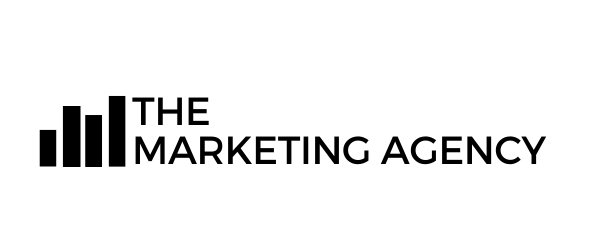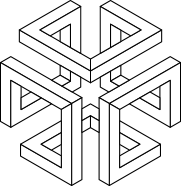Which Goals Are Available in Google Analytics?
To succeed in SEO marketing, you must understand how well your site or app is fulfilling your target objectives. That involves learning which Goals are available in Google Analytics.
Learning how each applies to your marketing strategy is the key to making GA work for you. Read on and learn how you can maximize your marketing ROI and bring home more sales.
But First, What is a Goal in Google Analytics?
Goals in Google Analytics are a way to capture data on a value and allow reports to analyze behavioral, acquisition, and demographic data against that information.
Google Analytics Goals let you track business-critical activities like lead generation, new account registrations, email newsletter opt-ins, or white paper downloads. Google Analytics goals let you track the success of sales funnels, levels of user engagement, and other indicators of marketing success.
Using Google Analytics information, you can track the success of your website over time, compare the performance of different ad campaigns, and make more accurate ROI calculations on your marketing investment.
Why You Should Use GA Goals
Using Goals in Google Analysis can help you in many ways, including:
• Learning more about your customer
• Improving your website ranking
• Planning future marketing campaigns
• Understanding user behavior
• Sculpting more effective sales funnels
• Monitoring your bounce rate
• Tracking conversions and sales
Google Analytics: Available Goals
Google Analytics measures every interaction with your website according to one of four completed GA goals. (There is a fifth type, Smart Goals, that we will be discussing later).
Let’s take a look at the four main goals in Google Analytics, and what kinds of metrics we can measure with them.
1. Destination: clicks on specific pages
2. Duration: amount of time a user engages with your site
3. Pages/Screens per session: number of pages or screens a user visits
4. Events: sales, signups for e-mail lists, leads, etc.
1. Destination Goal
A Destination Goal is completed every time a user lands on a particular URL. You can use Destination Goals to track visits to fixed URLs, dynamically-generated pages, or directories. You can use match types like “Begins with” and “Equal to” to trigger notifications.
For example, if you are holding a winter sale at your store, a Google Analytics Destination Goal lets you track the number of times a user pulled pages from the /winterwear/ directory. You could also track the number of times users pulled the “Thank You For Purchasing” page to get an idea of completed sales.
2. Session/Pages Per Visit
The Page Views per Session is calculated by dividing the number of page views by the total number of user sessions.
Page Views per Session Goals are popular with websites that gain revenue from ad displays or website clicks. The greater the number of pages per session, the more your users are engaging with your site.
Page Views Per Session is an excellent way of measuring the effects (positive or negative) of a site refresh. The time users spend on the site and the number of pages they explore can help you determine whether your redesign was a failure or a success.
3. Duration Goal
The Duration Goal is used to track how many people stay on your site for a specific amount of time.
Duration Goals let you measure how long users browse your pages, read your content, and learn about your company. Traffic data covers all visits, even if they only last a few seconds. Duration Goals let you sort out people who are actively engaged with your site.
This is one of the most important Google Analytics Goals for websites focused on video content, educational content, or branding.
4. Event Goals
Event Goals give you tracking insights that are relevant and valuable for your business based on user interactions on your website.
Google Analytics Event Goals are the most flexible of the Google Analytics Goals. Event Goals are met when specific actions are performed. These actions include link clicks, form submissions, video views, or any other conversions that might be relevant for your website.
You can even combine Event Goals with other Goals. For example, once users hit certain Duration goals, you can provide them with special pop-up discount coupons or mailing list sign-up offers.
Defining What Goals Matter to Your Business
Tracking irrelevant website actions as Goals can be as detrimental as not tracking Goals at all. You should invest enough time and energy to get the balance right. A marketing agency can determine which Goals in Google Analytics are important for your business and track data appropriate for your needs.
Macro Goals
Macro goals are the goals that describe a website’s success via the best actions users can take on your website in their journey toward doing business with you. Some common macro goals include:
• Lead generation
• Mailing-list signups
• E-commerce purchases
• App downloads
Macro goals generate your site’s bread and butter. You absolutely must pay close attention to these numbers, and Goals in Google Analytics can help you keep an eye on them in real-time. This can show you which traffic sources are performing the best and which ads and email campaigns are producing the best conversions.
Micro Goals
Micro conversions are user actions that fall into one of two categories:
1. Necessary actions to actually complete the macro Goal
For example, let’s say you run an e-commerce site. Before users purchase your item, they must:
• Put the item in the shopping cart
• Provide billing and shipping information
• Insert payment info
• Authorize payment
2. Actions that indicate a user’s progression through your goal funnel
Before the item lands in a shopping cart your user must:
• View your site
• Research available items
• Choose the item desired
Micro Goal Google Analytics provides page views, information on how long users and buyers stay on your site before purchase, and pages visited before the purchase.
How to Set Up Goals in Google Analytics
Now that you’ve pinpointed the actions that you want to track, it’s time to set them up on GA. Depending on your specific needs, there are a few different ways of setting up Goals in Google Analytics.
How to Create Goals in Google Analytics
Here is an easy step-by-step guide to setting up Google Analytics Goals.
1. Sign in to Google Analytics
2. Click Admin, and navigate to the desired view.
3. In the VIEW column, click Goals.
4. Select Custom, then click Next
5. Select Goal Type, then click Next
6. Assign a monetary Goal Value (optional but highly recommended)
7. Do repeated tests over the next several weeks to ensure data is being compiled properly
Organize Your Goal
Organize your GA Goals by Goal Name, Goal Type, Goal Slot ID, and Goal Set. Getting everything in order helps you keep your goals and objectives organized. As time goes on, it can become increasingly difficult to keep track of goals. An organized system help keep things from falling into chaos.
Using Template Goals
How to add goals in Google Analytics from a template:
• Sign in to Google Analytics.
• Click Admin, and navigate to the desired view.
• In the VIEW column, click Goals.
• Click + NEW GOAL or Import from Gallery to create a new goal, or click an existing goal to edit its configuration.
Deleting Goals
You can’t delete goals in Google Analytics, so be very careful when setting them up in the first place. Because the number of total completions would remain the same even after you deleted the goal, a missing goal could eventually leave you wondering where some of those completions came from.
How to Set Up Event Goals in Google Analytics
1. Navigate to Admin, then View
2. Go to Goals, then ‘New Goal’
3. Choose ‘Custom’ as a goal type.
4. Give your goal a descriptive name. (“Spring Sale” is better than “Goal17”)
5. Choose ‘Event’ as the goal type, then click ‘Continue’
6. Add your goal Category, Action and/or Label.
7. Verify the goal.
Enabling Smart Goals – How They Work
For Smart Goals, Google Analytics uses machine learning algorithms that scan dozens of signals within your website sessions to determine which signals are most likely to result in a conversion. Each session is assigned a score, with the “best” sessions being translated into Smart Goals.
If you’re having trouble setting up goals in Google Analytics, confused as to which goals are more important to your business, or simply want a more critical projection for performance, enable Smart Goals.
Smart Goals can also be useful when you have not yet received enough conversions to use other Google Ads optimization tools like automated bidding. So long as you have at least 500 clicks on the selected GA view, you can take advantage of Google’s AI technology to maximize your advertising ROI.
Smart Goals on Google Analytics: Setup
1. Sign in to Google Analytics, then click “Admin.”
2. In the “View” column, click Goals + New Goal.
3. Select Smart Goal.
4. Name your Smart Goal a name and Save.
To check your Smart Goals performance, go to Conversions > Goals > Smart Goals report. There you will be able to check the estimated optimization from Smart Goals against your current ads and check that estimate against performance.
Smart Goals and Google Ads
1. After you’ve activated Smart Goals in Google Analytics, sign in to your Google Ads account, click the Tools tab, and select Conversions.
2. Click Analytics in the left-hand menu.
3. Check the boxes next to the goals or transactions you want to import. Click Continue.
4. On the next page, you’ll see settings that will apply to all of the goals or transactions you selected.
5. Make your choices, then click Import goals.
6. Click Close, or to import more goals, click Import more.
7. Google Ads will begin importing the data from your Analytics account. Historical data will not be included.
Using Google Analytics for Goal Tracking
Now that you know which Goals are available in Google Analytics, it’s time to learn how to use them to your advantage. SEO services with expertise in Google Analytics Goal tracking can help you use Goals to maximize customer outreach and get the most out of your advertising budget.
Adding Goal Value
To define a Google Analytics Goal value, evaluate how often users who complete the Goal become customers. Let’s say you are selling a $2,000 product. If 1% of the people who sign up for your monthly newsletter go on to buy your product, a newsletter signup would have a value of $20.
Every time your Goal is reached, Google Analytics tallies up the assigned Goal Value. This is a relatively rough calculation, more meant to way intangible value rather than to keep e-commerce sales records. (Google Analytics has excellent E-Commerce tools if that is what you are looking for).
How to Assign Goal Values
To Assign a Goal Value:
1. Go to your Google Analytics standard reports.
2. Click on the “Settings”, then “Goals”.
3. If you’re creating a new Goal then click “+ Goal”.
4. Select your Goal type
5. Fill out any relevant descriptions.
6. Switch on “Value” and enter your desired amount.
Why It’s Important
Goal values provide a lot of additional value in uncovering what and where to optimize. They allow you to estimate the impact of visitor actions other than conversion or purchase on your bottom line. You can assign values to a user sharing your site on social media, checking your menu, or other actions that lay the foundation for future conversions even if they don’t lead to immediate sales. GVs help you estimate these intangibles and find ways to use them more effectively.
Goal Completion
Goal completion happens when your visitors complete a specific action you want them to take on your site. That may be a purchase, an app download, a lead, a newsletter subscription, or opening a desired page.
How It’s Calculated
This View is calculated by dividing the number of goal conversions by the number of sessions, then multiplying the product by 100.
For example, if you have 100 visitors and six newsletter subscriptions, newsletters have a Goal Completion View of 6%.
GCV helps you determine how well your website is doing in specific areas. The higher the GCV, the more users are doing what you want them to do.
Configure Your Goal Funnel
Website users take specific paths from start to finish, and every site has a goal for its visitors.
Goal funnels, also called conversion funnels, are a sequence of steps your user goes through on the way to the desired action. Each step in a goal funnel is a webpage with its own URL. A Google Analytics goal funnel tracks this journey so that you can optimize your website and ensure visitors hit your goals.
Goal funnels are especially useful for eCommerce businesses, but many other websites can benefit from redesigning their sites to move users toward specified purposes.
Why It’s Important
Google Analytics gives you a detailed look at how visitors browse your site and shows you how to optimize their experience and move them along in your goal funnel. These SEO tips are invaluable for increasing your bottom line.
Analytics funnels provide you with the data you need to see which pages are succeeding and help you hone in on the exact stage in the user journey where you see the most dropouts.
How to Create a Goal Funnel
A goal funnel describes and visualizes the stations or phases that a user goes through until conversion. To create a goal funnel in Google Analytics
1. Go to Admin > Goals > +New Goal > Choose a Goal
2. Select “Destination” Goal > Goal Details.
3. Turn on the “Funnel” switch.
4. Name each step of the funnel and add a URL. You can also specify whether a step is optional (flexible) or required (strict).
Choosing Between Strict vs Flexible Goal Funnel
In a strict funnel, a user follows an exact sequence of linear steps. They visit the Homepage, select your item from a Category Page and place it in the Shopping Cart, then provide shipping information and payment method at Checkout.
In practice, a user’s path to the end sale varies. Customers may want to look at multiple items, compare prices, or browse through the selections until a random image strikes their eye.
Flexible funnels account for these variations. Users aren’t restricted to specific pages or a specific order. The viewer follows the steps at their own pace and with room for wandering.
,
Generally, strict funnels are used more as models in an idealized journey, while flexible funnels are better suited to the modern user experience. Google Analytics goal funnels are typically built with flexibility in mind, though the funnels grow more strict as the user progresses downward.
Frequently Asked Questions
Why Would It Be Useful to Assign a Value to Your Goal in Google Analytics?
Using values for goals lets you focus on the highest value conversions. By measuring goal value, you can determine which actions are more likely to lead to conversions and leads, the steps which most users take on their way to completing a sale, and the areas where you are most likely to lose customer interest. This gives you a clearer idea of what your customer wants and what parts of your funnel need fine-tuning.
What Data Is Google Analytics Goals Unable to Track?
Customer’s Lifetime Value, the lifetime performance of your customer, is a complete metric, not a particular interaction with a website or app.
Google Analytics can track Pages/Session, Event, Destination, and Duration as they happen. Customer Lifetime Value is a metric that works from tracked data and that helps you understand how valuable different users are to your business based on lifetime performance.
How to Track Form Submissions in Google Analytics?
Submission Tracking for Standard Forms
1. Create a Form trigger
2. Create a Google Analytics tag and set it to fire on the Form trigger created in the previous step
3. Test your configuration with GTM’s Preview mode.
4. Once everything looks as you expect, go ahead and publish your updated GTM container.
Using Google Analytics Goals, you can configure a Destination goal based on the “Thank You” page URL.
Where Do I Find My Goals in Google Analytics?
1. Go to your Google Analytics standard reports.
2. Click on the “Admin” button in the top right.
3. Click on “Goals”
4. From one of the Goal sets, click “+ Goal” to set up a new goal.
Goal sets let you categorize different goals for your site. For example, you might track downloads, registrations, and receipt pages in separate goal sets. These sets appear in your reports as links beneath the Explorer tab.
What Is The Requirement for Setting up a Smart Goal in Google Analytics?
Even if you don’t yet have enough traffic for the other GA goals, you may be able to use Smart Goals provided that:
1. Your Analytics and Google Ads accounts are linked
2. The Data Sharing setting “Google Products and Services” is on.
3. Your linked Google Ads account has sent at least 500 clicks to the selected Analytics view over the past 30 days.
What Is Goal Completion Location?
Goal completion is the final step in the user journey where the user converted or completed a goal on that page. If you run an e-commerce site your user just made a purchase. If you are looking for leads, your user has provided you with their personal information.
What Is Difference Between Goals and Events in Google Analytics?
While goals measure objectives that directly affect your website revenue, events measure website behavior that may or may not impact your bottom line. Events include video plays and internal content links clicked. Visitors landing on a specific web page, completing purchases, or filling out forms would be considered goals. Even if they are not directly relevant to completed sales, events can help you gauge customer interest and are vital to meeting your goals.